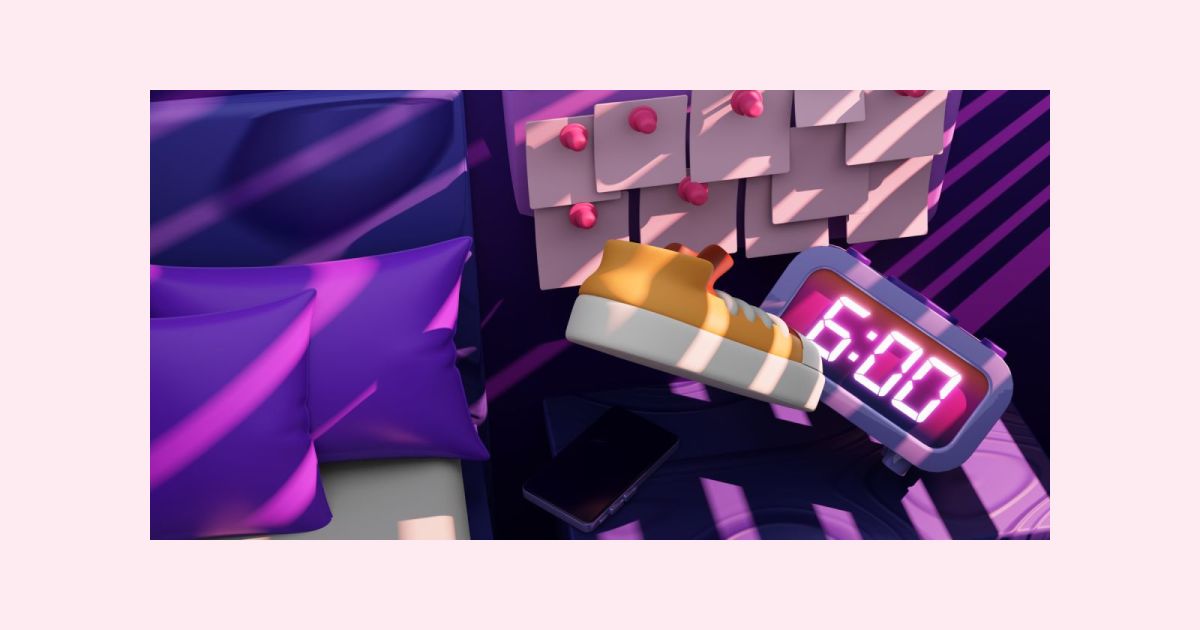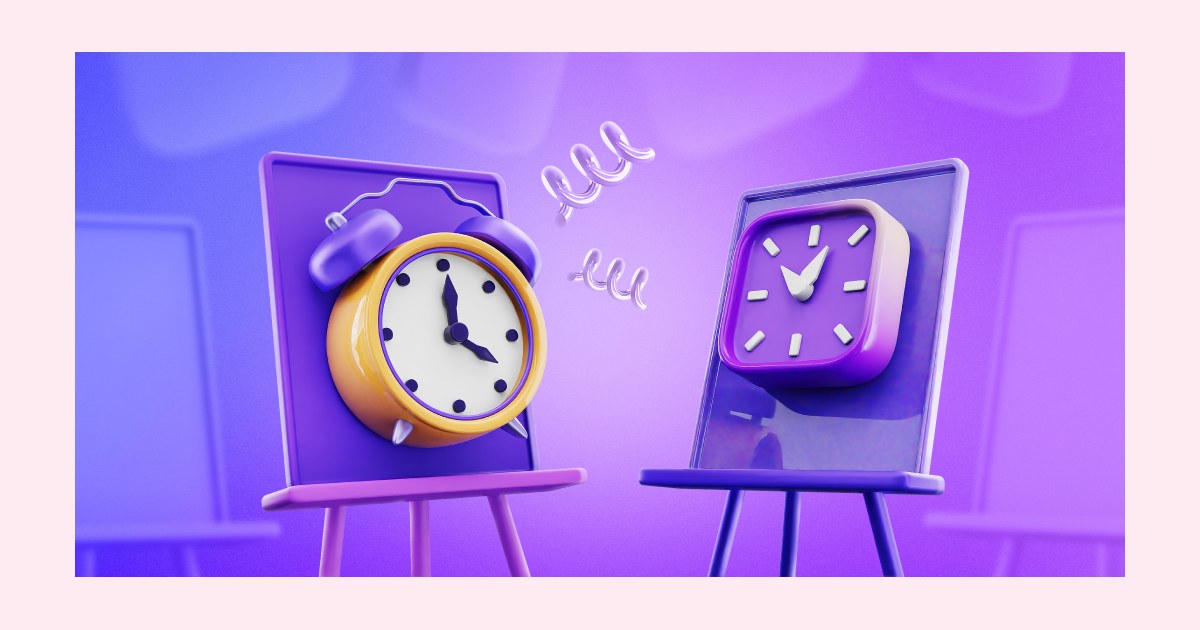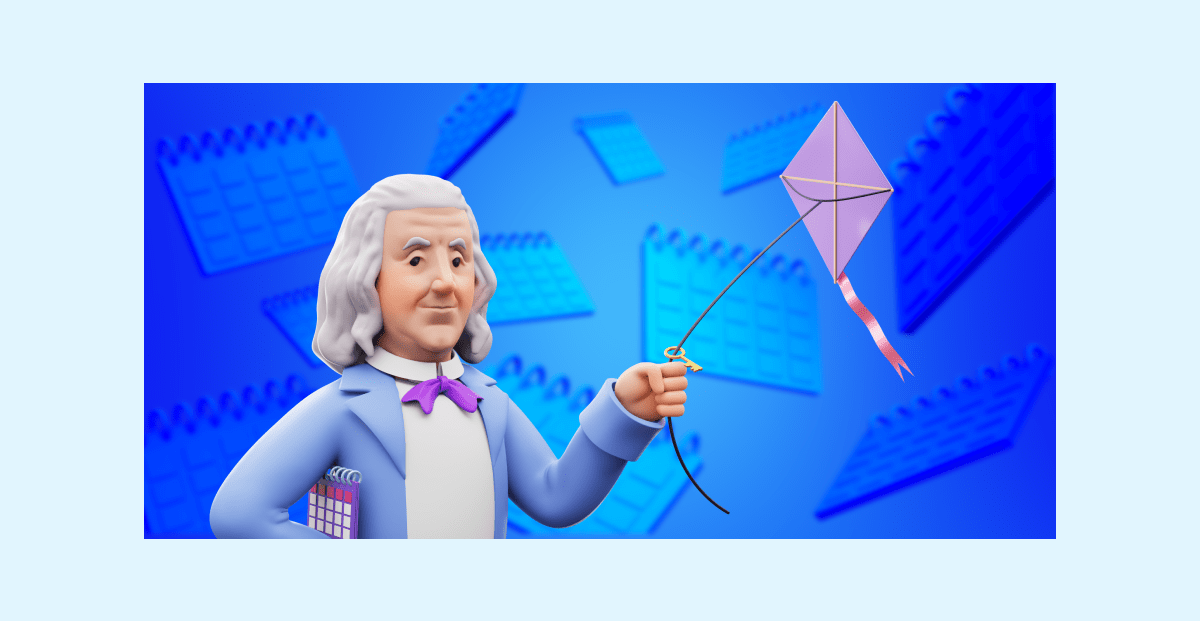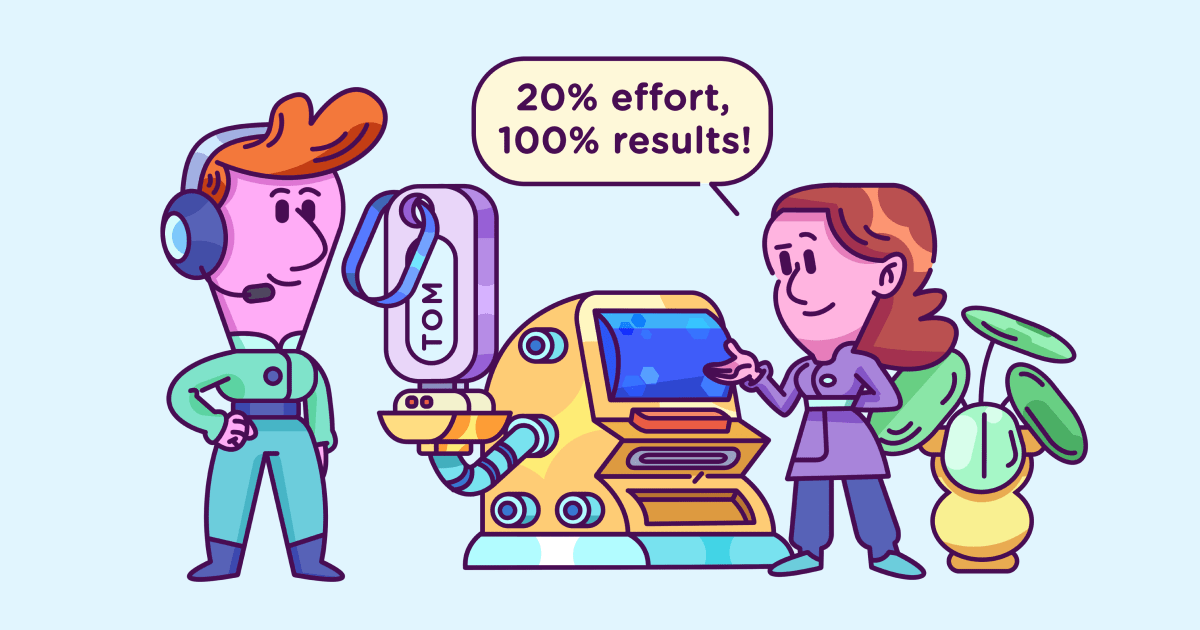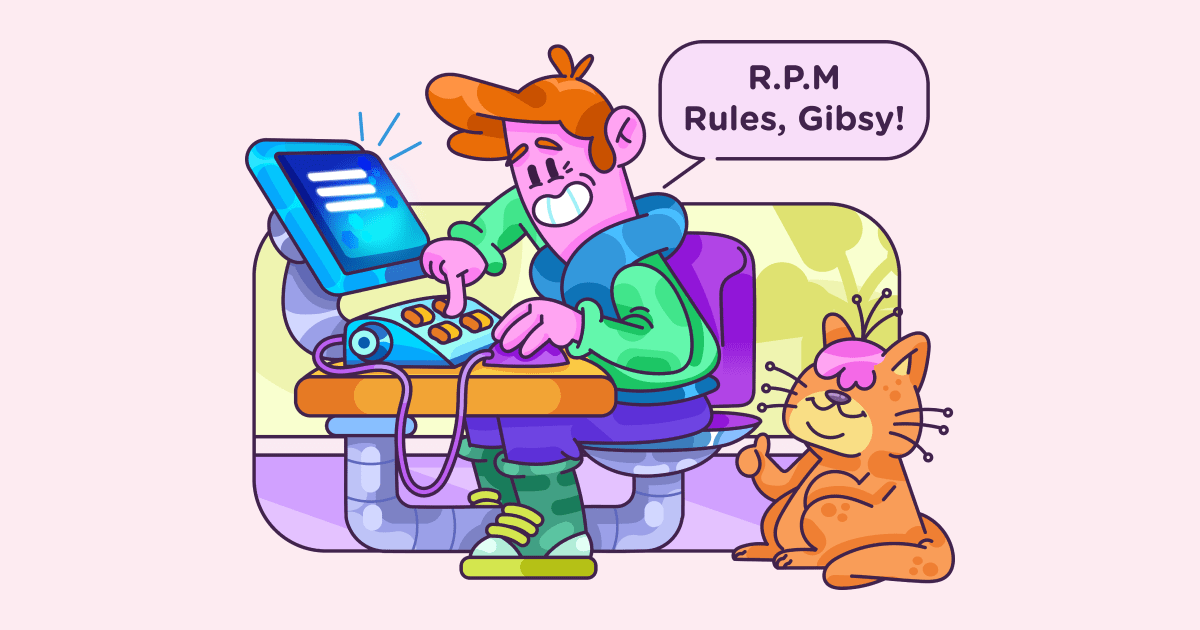How to declutter your digital space
Last updated on: May 24, 2023
Digital decluttering has become as essential as brushing your teeth twice a day. Especially now, when the knowledge industry has mass moved to online and remote work. Our mental wellbeing and productivity can suffer great consequences unless we learn to keep our online spaces tidy and organized. Fragmented attention span, exhaustion, overwhelm and irritability are just some of the symptoms of a messy digital space.
In this article, we’ll take a look at the risks digital clutter brings with it, and how to start cleaning out your digital workspace.
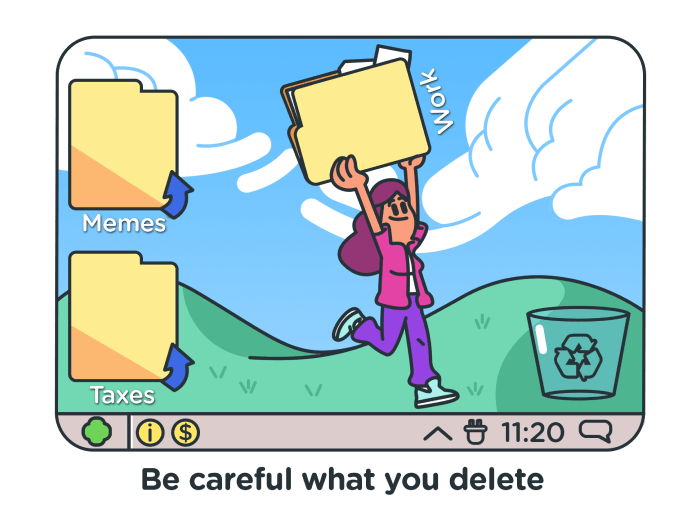
Table of Contents
What is digital decluttering?
In short, to declutter your digital space means to clear out your computer, phone, or tablet (or all three) of all the apps and files you’re no longer using.
It means learning to accept that a lot of your programs, apps, and extensions are optional, while only a handful have an actual purpose, both in your work and personal life. But I can already hear you wonder: “Do I even need a digital declutter?” Maybe you’re managing just fine because you know exactly where everything is.
But, what about all those files you’ve forgotten about, that are collecting dust in your disk space? Just because you don’t use them doesn’t mean they’re harmless.
Why should you do a digital declutter?
Digital clutter can actually have adverse psychological effects on knowledge workers. In this day and age, we’re encouraged to gather vast amounts of information and store them for future use, potential career opportunities, learning materials, etc.
Additionally, there is another type of digital clutter masking as a beneficial thing every knowledge worker should possess.
While we know that overexposure to social media and digital content overall can be damaging to our personal lives, we often overlook its impact on careers. Knowledge workers rely on digital spaces for growth, staying updated, and connecting. We’ve perpetuated the idea that being online is the only way to never miss a career opportunity. And that includes countless social media accounts — LinkedIn, Twitter, Medium, Quora, Facebook, Instagram — be present everywhere!
However, Cal Newport, author of Digital Minimalism and Deep Work, who’s become a household name by now, proved that this is simply not true.
The damage digital clutter brings
In his TEDx talk, Newport reveals that having all these accounts causes fragmented attention and leads to permanent damage in concentration. Our ability to focus lessens the more we distract ourselves or multitask. And with everything online being designed to feed our short attention span, of course we’ll be doomed to such a fate.
Newport claims that this multitasking nature we’ve developed is in direct contrast with what the modern economy values — deep work, and focus. The technology we were taught helps us progress at work is actually working against us, without us even noticing.
So you could argue that for digital workers, the need to be on all platforms like Facebook, LinkedIn, Twitter, and others can contribute to the “always-on” mentality that impedes daily work. It’s additional clutter we give our attention to, that takes too much from us for little benefits. We inherently put so much pressure on being visible to other influential people, brands, or companies online, that we don’t even notice how our most valuable assets — focus and energy — are deteriorating.
How digital declutter saves your life
Now, getting rid of digital clutter applies both to your online presence, and how you manage your work (and personal) files, how you organize things, what your desktop looks like, and even how often you remember to empty the Recycle Bin. It’s about regaining control over your workflow, and picking up the pieces of your fragmented attention.
Just like in real life, a messy computer makes for a messy mind. And, going back to Newport’s mention of fractured attention, it makes sense why an emptier disk space would do you good mentally.
Try to recall every time you wanted to download a file, only to find yourself scrounging for an appropriate folder:
Downloads is packed with everything but the kitchen sink.
There are several similarly named folders on your desktop.
You can’t find a suitable place that’s in-your-face enough so you don’t forget about the file.
And you end up either saving it on the desktop, or making an entirely new one-time folder that you forget to delete later.
Saving yourself the frustration, time, and energy on these small things adds up over time.
Which digital spaces should you declutter?
Let’s consider how you can declutter your work computer, but also your phone and personal digital space.
Decluttering your work computer/files
We’ll start with cleaning up your digital workspace, as it is the place where your focus is most needed. Let’s take a look at the little changes you need to introduce, to ensure your attention doesn’t get all over the place.
Don’t be lazy with naming files
Make your filenames “make sense”. Yes, we all want to download files faster and get on with our work, but it comes at the detriment of our future selves.
What will happen when you need to scan a packed folder for that particular file, but can’t find it among all those variations of “17253933625” or “H02QL6-PDF-ENG.doc” or, my favorite, “IMG_20200728_161623.jpg”. By the way, those are real examples, from my own downloads folder. Don’t get me started on screenshot names.
The advice I plan on following starting today is being more mindful of file names. If anything, it makes disk cleanups much easier: I can more quickly identify which images and files should be moved to specific folders, or deleted. We tend to overlook those poorly titled files like they aren’t cluttering up our computers. Until we run out of space.
And by then, we’ve created a huge time sink by having to clean it all up.
Have only several designated folders (or treat them like a to-do list)
If you’re unsure how to categorize your work folders, treat them like a Kanban board.
Limit your workload to only three or four folders:
- Important (things you need every day, or that specific day);
- To-do (things you need the next day, or a few days from now);
- Miscellaneous (files you downloaded for future, undetermined use).
Just keep in mind to revise those folders daily, and move the documents according to their urgency, or necessity. A similar way to categorize your folders is via the Eisenhower Matrix:
- Important and urgent things
- Important but not urgent things
- Unimportant, but urgent things
- Unimportant and not urgent things
These are just some ideas to get you started. Give them some thought, and adapt a categorization style that would suit your workflow best.
Keep most-used apps in your taskbar
Speaking from personal experience, the saved space on your desktop can help you realize what software you use the most. So, sort those apps.
Simply move the frequently used apps onto your taskbar, and you’ll eliminate the need to constantly minimize windows to reach the desktop. As a bonus, the apps are just a swift click away. Here’s how mine looks:

A small section of my taskbar with only 6 apps on it.
I use Ubuntu and do most of my writing online, so the tools here are Pumble (the company’s team chat app), a file browser, Chrome, a screenshot tool, and an image manipulation program.
Your desktop should not be your “downloads” folder
As a long-time professional writer, I’m not blameless for this digital transgression either. Wanting to quickly get it over with things, I would treat the desktop as a faster way to store my online files. After all, who has the time to browse for the right folder?
But the truth is, those extra few seconds to find the right folder will be better in the long run. A few days ago I decided to clean up my desktop, inspired by this research, only to realize I can’t remember why I downloaded some of the .pdf files, images, or screenshots. Even after the files had served their purpose, I simply forgot to delete them.
And that’s precisely the issue. The longer those files stay on our desktop, the more numb we grow to them, and our brains forget they are even there. The clutter becomes our new desktop wallpaper.
So, for your own sanity, and saving up on clean-up time, use the download folder for its intended purpose, and remember to purge it daily. Or, whenever I need a motivation boost, I just remember the wise words of Roy Trenneman of the hit show “IT Crowd”:
“Jen, [the laptop] is infected! If this was a human being, I’d shoot it in the face!”
We should all strive to be more like Roy — strict about what can and cannot be on our desktops.
Limit which programs will launch on startup
Usually, new software will have the option to launch on startup, by default. And normally we don’t think anything of it, until too many apps begin to eat up the computer’s boot-up power.
Soon enough, it takes ages for the computer to wake up from its slumber. And this just slows down all of your work right from the start.
Luckily, you can opt out of this, and manually turn them on one by one. Most programs will have the option
Minimalize your chat list
Now, this is something I always do because of personal pet peeves, but I’ve noticed a lot of my coworkers don’t.
It’s cleaning up your DM list in the company chat.
For anyone working in a bigger company, especially remotely, a communication app is vital. It’s where we now spend most of our time brainstorming, discussing and, problem-solving. However, I’ve noticed that chatting via an app is much easier for me when my DM list isn’t riddled with people.
I’ve also noticed that, in some cases, people don’t mind this. They simply finish their chat and never look back. But for me, scrolling down an endless list to find out who pinged me is an additional annoyance.
This is why I exit all of my DMs, and keep one or two people that I most often talk to. A tiny change like this makes it easier to find coworkers, and saves you from filtering through a larger list of people. Here’s a screenshot of my Pumble chat sidebar. A before and after, if you will:
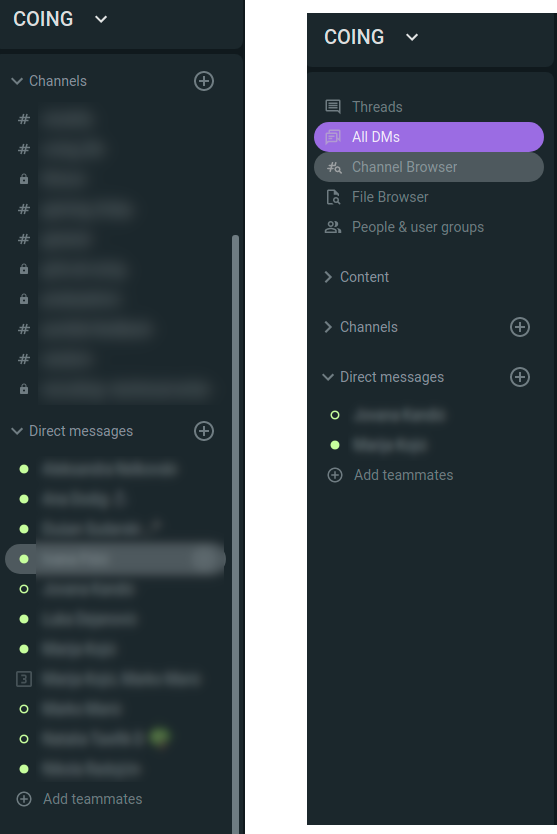
Looks much neater, no? Additionally, you can collapse any categories you don’t use. In my case, it’s the channels I don’t frequent. And I’ve made an additional section with all the writer’s channels. In this way, when a notification pops up, I’ll know if it’s something requiring immediate attention or not.
Practice managing browser tabs
This tip speaks for itself: learn how to limit your browser tab usage. You should always have up to 5 tabs open at all times. No more than that, preferably less.
Seeing a dozen or more tabs open creates an additional sense of urgency and overwhelm, even if you aren’t crowded with work. Not to mention that they horrifically slow down your browser’s load times.
Make use of bookmarking (but also keep those clean, neat, and filtered frequently), scan your tabs every hour or so to check if you can close the ones you’re no longer using, etc.
Manage your inbox
Here’s everything you can do to declutter your email:
- Make filters for incoming emails, so your incoming mail gets immediately sorted into the right folder. You can find Google’s own instructions for that here.
- Practice “Inbox zero”, coined by Merlin Mann — sorting your email quickly and efficiently every day, so you don’t spend too much time thinking about it;
- Don’t check your emails more than two times a day, and have a designated time slot for it;
- Aim to manage your email productivity as advised by Patty Kreamer, productivity coach, in her interview with Clockify:
Delete emails you don’t need any longer, forward emails that need to be forwarded, and then delete or archive them. If there is no action needed, but the email has important information, archive it somewhere. As Kreamer sums it up, the inbox is not a storage unit for unloved emails.
And those are truly words we can live by. So, the next time you open an email, decide then and there what you want to do with it, and do it. No more skimming.
Do daily browser/online cleanups
You can integrate this new decluttering habit into your daily wind-down routine. Just before clocking out, make sure to check off the following list:
☑️ Clean out your email for the day (archive, move, delete);
☑️ Clear out the Downloads folder;
☑️ Close all unnecessary tabs, clear your search history for the day (bookmark important websites beforehand!), and cache;
☑️ Empty the Recycle Bin;
☑️ Close all DMs from your company chat app.
All of this can be done in 20 minutes, tops. After a week or two, you can even slash that time down to 10 minutes. Aside from decluttering, you’ll get nice closure, and bring a sense of ease to the end of your workday.
Decluttering your phone
Your phone can also be a great little nest of clutter, if you let it. Given how it’s more easily accessible than a computer, the decluttering is just slightly different.
Remove all social media apps because you’ll be less tempted
A friendly piece of advice you’ll find in a lot of online articles and from Cal Newport himself is to delete all social media apps from your phone, and to limit their use to your computer only.
Every app has its web-based counterpart. It can be less tempting to browse through Instagram on your computer, since the user experience isn’t as smooth and quick as it is on the app.
Clean out your gallery
Decluttering your phone is as simple as a few steps:
- Sift through your photos, screenshots, and other images for duplicates, low-res, and accidentally taken photos. Some phones even have a built-in option to identify that for you;
- Sort photos into folders;
- Move your entire gallery to the cloud, and either delete it completely from your phone, or keep the most important ones.
After all, how often do you open your gallery and just go through the pictures? Probably not every day. So there’s no reason they should be taking up your phone’s memory space.
Clean up and manage your downloads
I personally don’t check Downloads until I accidentally run into the folder while browsing for something specific.
And oh boy, every time I’m surprised by the number of files collecting dust there!
From .pdf files for vitamin descriptions, recipes found while browsing, to gifs and images I forgot were there.
Delete files that are old, or have served their purpose already.
⚠️ Note: One piece of warm advice I could offer would be to not download shady phone cleanup apps. Unless you can find some from a trusted source, it’s better to do it manually.
Decluttering your personal digital space
Decluttering your personal computer won’t be much different than your work one. There are only a few added things to look out for.
Organize your personal files
Move through each of your disks, one by one, and scan for folders and files you no longer use. Try to stifle the hoarder in you that thinks “some of these files might be useful someday”: From personal experience — those documents you’ve written, and projects you did four or five years ago, probably aren’t important anymore. Archive only the most important documents, and toss the rest.
If this is too drastic a move, you can always buy an SSD (a Solid State Drive), which you can plug into your computer like a USB, and transfer everything there. SSDs can go up to 30 Terabytes of memory space, which is more than most of us will ever need. Similarly, you can use Dropbox or Google Drive to store files online.
Sort music files
Nowadays, very few people will listen to music directly from their computers. With streaming services like Soundcloud and Spotify, and even YouTube, there’s little need to store music locally.
Create your personal playlists online and without much fear, because the odds of your internet connection breaking for days on end are slim. However, you can sort music you still listen to into specific folders for offline jamming.
Move your photos
Digital photos can be the biggest transgressors when it comes to clutter. And on very rare occasions do we decide to browse our computer for memories. It’s still an activity reserved for physical albums, and rightfully so. Here are your options for photo declutter:
- Organize them into appropriate folders and move them to an SSD;
- Upload them to Google Photos;
- Pick the ones you like the most and get them made. Buy a physical album (or several!), and enjoy them as an object you can interact with, rather than a digital file.
A similar thing happened when I asked my mother for some old photos, only to be given an SSD which she said contained all our childhood photos. And after plugging it in, I went through the folders, we had some laughs, and then turned it off and put it away. It truly felt like a digital photo album. Which is not a bad idea either.
Purge your social accounts
Your personal online presence can also be cluttered to the brim. Especially your social media accounts.
Just last year, I did a purge of sorts, realizing how chaotic it felt still having my high-school email out there on the web, and countless accounts for websites I only used for two months (if even that).
What we’d advise here is removing all unused accounts, deleting very old email accounts (if I could remember the passwords), and checking your Google profile for any websites you might’ve signed up (and forgotten about).
Moreover, one Reddit user made an amazing online declutter checklist, based on their own experience. Depending on how far you want to go, you can follow either some or all of their points.
Revisit browser extensions
Browser extensions are such a tiny aspect of our online existence, and yet they can cause some frustration. Oftentimes we forget they are even there. I had a language app that would seamlessly incorporate foreign words into my web pages, so I can learn new terms. However, after a while, I disabled it, and forgot to enable it again.
Only weeks later did I find out I still had that extension on my browser, and several others! They weren’t ruining my experience, but they were collecting dust. So instead of just disabling, I removed them. Now I have three I use the most, and it’s the cleanest thing I could ask for. Makes for way less stress when you see just three icons on your toolbar.
You can also take it one step further.
In Google settings, you can disable your bookmarks toolbar (if you don’t use it frequently), and remove the title bar from your windows. Less text = clearer visuals. Like so:
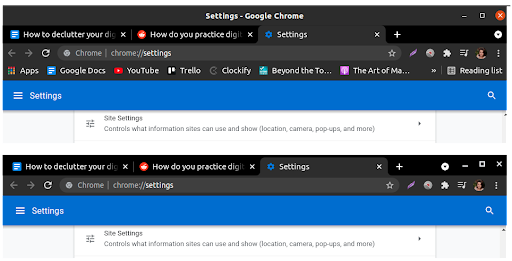
The top one has Settings – Google Chrome visible, as well as the bookmarks under my search bar. But the bottom one hides all the information I might not need, and condenses the important bits, like the exit, minimize, and maximize buttons.
Now that we’ve covered all that you can do to clear out your digital space, how do you put this into practice? Where do you start? And what if you want to spend a limited amount of time decluttering?
How to do a digital declutter in a limited time
No matter whether you want to spend 10 minutes, 100 minutes, or 30 days decluttering your digital space, we have a checklist for you.
Declutter in 10 minutes
If you have only 10 minutes a day, but still want to get the full satisfaction of a decluttered computer, here’s what you can do.
- Close all unnecessary tabs in your browser
- Sort, archive, or delete emails from that day
- Exit all DMs in the company chat (to start with a clean slate the next day)
- Empty your Downloads folder and Recycle Bin
This short-but-sweet method is great for temporary cleanups. Or until you manage to set aside some more time for “deep cleaning”.
Declutter in 100 minutes
In case you have more than 10 minutes — an entire hour and a half, in fact — then you can do all of the above and more:
- Clear out your search history for the day
- Prepare important documents for the next day (in a designated folder)
- Find and delete unnecessary icons from your desktop (also screencaps, any downloaded files)
- Sort any notes and to-dos in a single document
- Turn off notifications, or pause them until the next day
- Go through very old emails and either archive, sort, or delete them
- Wipe down your hardware components (keyboard, monitor, mouse, etc.)
Declutter in 30 days
The best way to go about digital declutter as a project is to stretch it out over four weeks.
Why?
30 days is plenty of time because baby steps are much easier to manage. It gives you enough time to mull over the best course of action for you. Besides, if you need to delete gigabytes of files and reorganize your whole computer, you’ll want to have time to think things through.
Analyze what is causing you stress, and where your digital clutter is the worst. Plan out the order of decluttering. Ask yourself:
- What is causing you digital overwhelm?
- Why do you wish to declutter your computer/phone?
- Which part of cleanup would you instinctively avoid or procrastinate on?
Work on your browser and socials. It’s an easy enough transition towards the bigger fish — your computer. Simply apply the methods we’ve listed above, one day at a time. Unfollow people and accounts, delete old email accounts, reach inbox zero, etc.
Clean out your computer files. Divide your cleanups into days. Each day should belong to a different disk, or folder, depending on how bad the clutter is.
Review, revisit, and reign in those habits. Establish a clean-up routine and new habits you will follow daily. That way you move into maintenance mode, making future clean-ups easier, quicker, and less of a hassle.
Conclusion
Digital declutter has become a must if we want to survive in a digital era. While our computers are one more thing to clean up after our living space, they don’t have to be much of a hassle. Simply establishing ten-minute routines every day can already make a world of difference.
✉️ What do you think about our decluttering tips? Have any you’ve been applying subconsciously? Or are you a person who always keeps their computers neat, so you have some tips to share? Write to us at blogfeedback@clockify.me, and we might feature your advice or anecdote in one of our next articles.