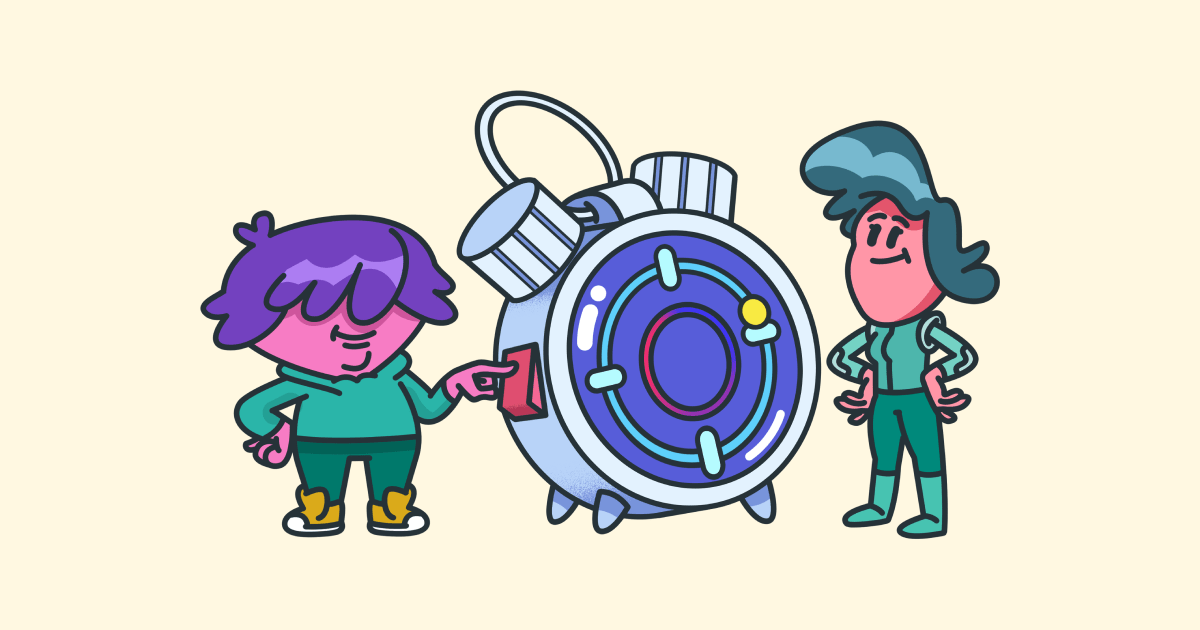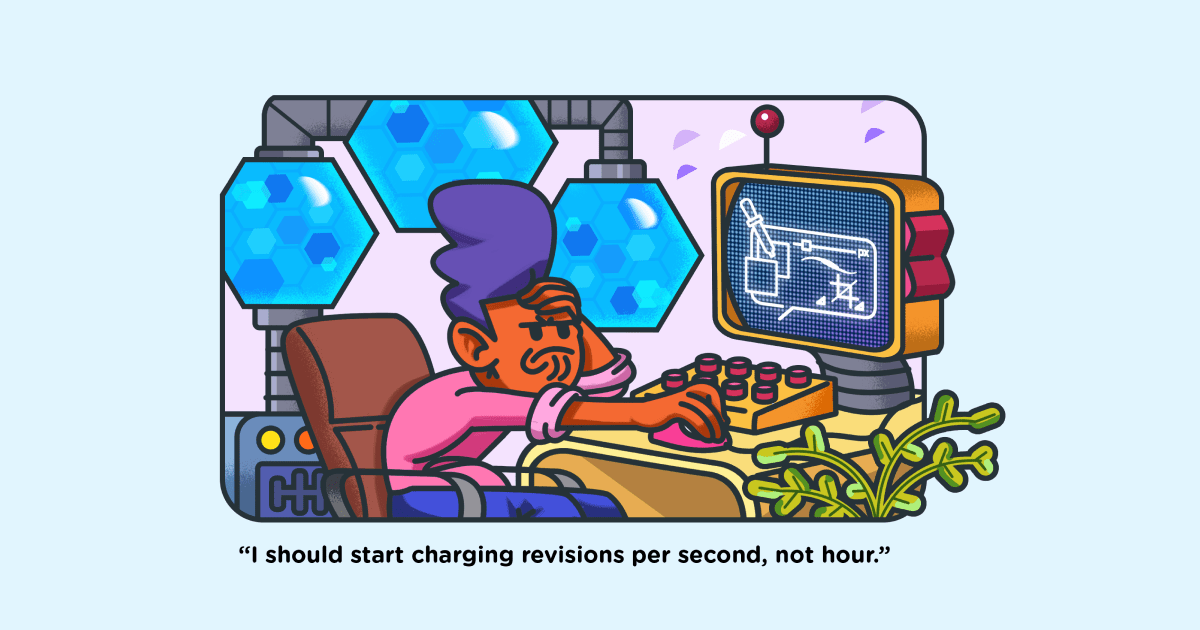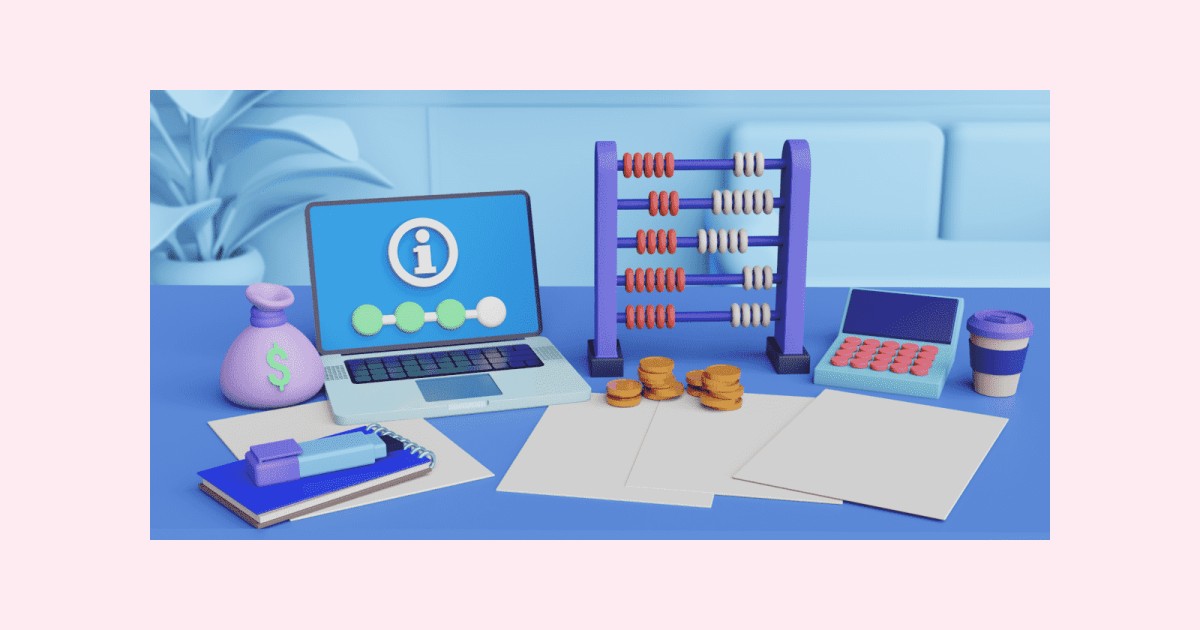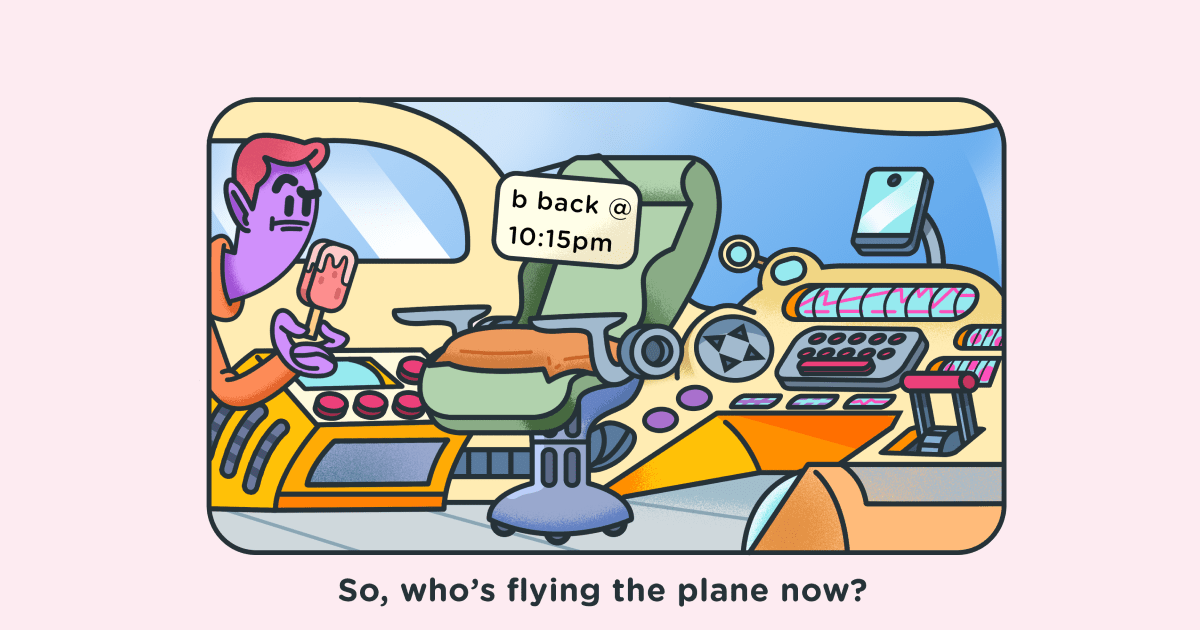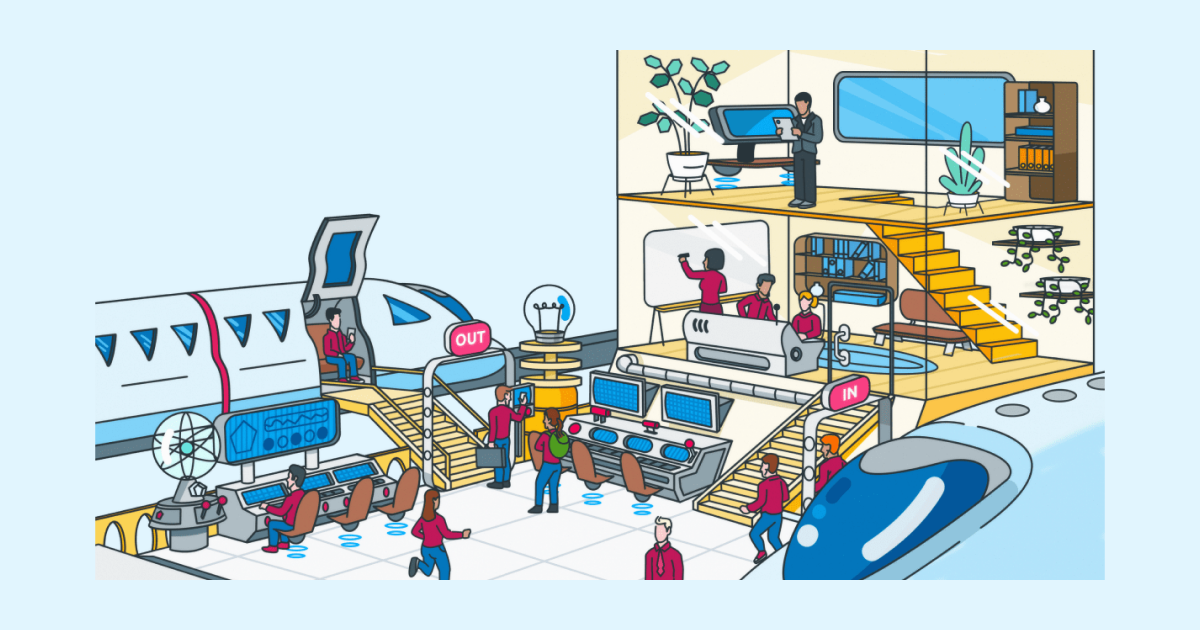How to manage and track multiple projects
Last updated on: July 18, 2023
When managing and tracking a single project, there are so many steps that one should take to deliver results. The situation gets even more complicated when running multiple projects simultaneously. Multiple project management or portfolio management is an environment where multiple projects are run at the same time.
If you find yourself in a situation where you need to run multiple projects, you need to be well acquainted with the project management methodologies. It requires a lot of practice, switching attention from one project to another together while following the deadlines.
This blog post will help you recognize some of the challenges you may encounter when managing and tracking multiple projects, and introduce you to the best strategies and tools to overcome them.
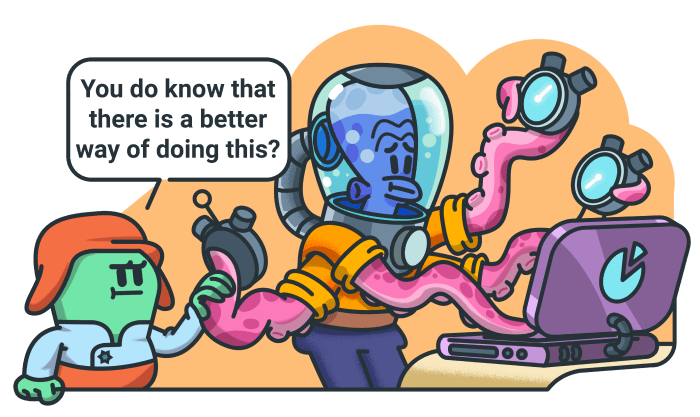
Table of Contents
Who manages and tracks multiple projects?
Even though managing and tracking projects involve many stakeholders, ultimately the person who holds primary responsibility for their success or failure is the multi-project manager. It’s a huge burden to take on. However, only the ones with the greatest organizational and communication skills can attain not the best but consistent results.
Common multi-project manager competencies:
- Possesses an innovative thinking style,
- Isn’t detail-oriented,
- Possesses multi-tasking skills,
- Able to switch over from one project to another,
- Deals with stress effectively,
- Deals with conflicts within a team,
- Uses resources effectively,
- Juggles team and customer’s needs.
Experienced project managers possess both soft and hard skills to be able to run multiple projects systematically. Remember: A top project manager invests 90% of their time in communicating with the team. Therefore, open communication within the team is the foundation in managing and tracking multiple projects at once. Additionally, dealing with a bunch of freelance jobs can also be considered as “managing and tracking multiple projects” hence we can say that freelance workers may also be multi-projects managers too.
Problems that may arise when managing and tracking multiple projects
Running a single project involves many steps that one should take, and the road can get bumpy along the way. Now, imagine managing and tracking several projects simultaneously. Juggling multiple projects at once may bring along many predicaments to the people in charge. Therefore, it’s crucial to recognize those problems that may arise in the process. Only when you are aware of the problems, can you successfully overcome them and deliver results.
We’ve prepared a list of the most common problems that may arise when managing and tracking multiple projects at once.
Overload
When allocating the right people to run several projects at the same time, it’s essential to think about the workload. If, for instance, three people are assigned the workload that requires at least six people, problems may arise. Project overload results in impaired performance and high levels of stress within the team. Consequently, the quality of deliverables will suffer. Moreover, a single freelancer who takes on too many projects at once can also suffer from overload or even worse — burnout. When the workload is equally allotted, team members will feel less pressure hence deliver better results.
Undefined priority
When juggling several projects at once, it is oftentimes necessary to prioritize them. An urgent project is not the same as an important project. Sometimes, decision-makers leap to conclusions and prioritize projects based upon their tendencies or urgency. As a result, they end up with poor outcomes.
Using the wrong tools for your needs
For delivering consistent results, using the right project management and tracking tool is of the essence. Avoid keeping notes in several different places and using an outdated punch clock machine. Opting for the inconsistent tools that are oftentimes outdated or even lack the features you need could lead to general confusion within the team and missed deadlines. Hence, choose a tool that offers effective collaboration and time tracking within your team. This way, all stakeholders will have clear visibility into the work scope at any given time and never miss a deadline again. Later in this post, we’ll introduce you to a convenient tool that will help you manage and track your team’s work effectively.
Resource allocation
Another concern of a multi-project manager is: “How to allocate resources accordingly?” According to research findings mentioned above, a multiple-project manager often deals with resource deficits. When running multiple projects at once, certain resources need to be shared.
Resources shouldn’t be over-allocated nor under-allocated. For instance, a conference room is a resource that should be equally allocated to everyone, not unavailable in the morning, and empty in the afternoon. On the other hand, if some team members don’t have any scheduled tasks, they become under-allocated. Furthermore, it can result in employee dissatisfaction since some teammates may not have anything to do while others are overbooked.
The multi-project manager’s job is to be familiar with resource availability at all times and equally assign them when running multiple projects.
💡 Check this article out and learn more about the importance of tracking resource allocation → How to track resource allocation
8 strategies to manage and track multiple projects effectively
You need to juggle customer requirements, project plans, scopes, team members, budget… and all that multiplied by three or even five projects simultaneously. Sounds impossible? It doesn’t have to be if you opt for the right strategies. That’s why we’ve prepared 8 strategies to help you manage and track multiple projects effectively.
1. Learn how to run a single project
If you are new to project management, you need to comprehend that you can’t jump into running multiple projects at once without knowing how to effectively run a single project first.
The project management process kicks off with the project starter meeting where all the objectives and requirements are presented by the sponsor of the project. After that, you need to meet those requirements and create your statement of work according to the project starter. Your statement of work, also known as the “scope of work”, needs to define the entire scope of work including the costs, timelines, and expected deliverables.
Project Management Institute’s book A Guide to the Project Management Body of Knowledge defines a statement of work as “a narrative description of products or services to be supplied under contract.”
Simply put — learn how to run a single project first and running multiple projects will come (almost) naturally.
2. Develop a plan
Whether you are running a single project or a set of projects, you need to develop a project plan for each project separately. Only then will you be able to keep track of projects activities and provide your team with a clear work scope.
The project plan includes:
- Projects requirements — Schedule a meeting with all stakeholders and gather the requirements collectively (don’t have one-on-one meetings).
- Project scope — Define the scope of your work and exclude irrelevant things.
- WBS (Work Breakdown Structure) — A method for breaking the project down into smaller pieces that helps you make a budgeting plan and a timeframe for each task.
- Schedule — A developed schedule will help you estimate how long a particular task will take to complete a project.
- Budgeting — To clearly define your budget, you need the WBS. Don’t forget to include risks in your budget plan.
When you have a transparent plan, both you and your team members will have a clear picture of the work scope and always stay on task. What’s more, you will be able to switch over from one project to another effectively without losing precious time.
3. Determine a priority project
When managing and tracking multiple projects, there are many strategies that can help you run them smoothly. We want to give special attention to project prioritization. A priority project for a stakeholder is not necessarily a priority for an organization. Giving priority to projects can be a huge undertaking for a decision-maker who is usually a multi-project manager or a senior manager. To make sure you successfully define a priority project, there are some steps that can help you make an effective decision.
We’ve prepared five steps that will make prioritizing easier.
Set a goal
When determining a priority project, one must always consider the long-term goal. If you don’t have a clear goal, projects are doomed to fail eventually. When in doubt, ask yourself questions such as: What I am trying to accomplish? Why is this project important? When knowing objectives, you focus on the most important steps to deliver results.
Systematically prioritize tasks
If, for instance, there are ten projects to prioritize, the decision-maker should number the projects based on priority 1 to 10 — being the least important one. Moreover, to determine a priority project, attention should be given to which projects are dependant on the other ones. Only when a predecessor project ends can a dependent project begin.
Assign resources
High-priority tasks are given resources first. Moreover, if several ongoing projects don’t share any resources, decision-makers allocate necessary resources to priority projects first.
Distinguish between urgent and important tasks
According to research, people choose to perform time-sensitive tasks first, i.e. urgent tasks, rather than important tasks that have long-term results. This is because important tasks are usually more intimidating. To distinguish between what’s urgent and what’s important, you need to get out of your comfort zone and deep dive into resolving important tasks first.
Schedule priority meetings
Finally, priority meetings should be held to determine priorities. They don’t have to be separate meetings as long as all decision-making stakeholders are present and concerted.
Prioritizing your work is an amazing strategy that saves your precious time and effort when managing and tracking multiple projects at the same time. Follow the steps accordingly, and we guarantee you will never fail projects again.
4. Don’t allow distractions
Being busy doesn’t necessarily lead to productivity. So, try to manage distractions such as responding to chat messages, talking to coworkers, or checking notifications. Automate your email responses to save time, and don’t let trivial distractions get in the way of prioritizing your work.
Also, learn how to say “No”. If you don’t learn how to say “No”, you’ll find yourself swamped with work. You already have too much on your plate — juggling several projects at once is stressful enough. Saying “No” is beneficial to you and your business. Just be straightforward, kind, but firm. Eliminating distractions at work will declutter your mind and keep you focused.
5. Have regular meetings
Regular meetings are of the utmost importance since 90% of project management is about communication. All stakeholders should be present at the meeting and if some of the decision-making people are missing — reschedule the meeting.
A top project manager has an agenda at least 24 hours in advance and shares the PowerPoint presentation prior to the meeting. This way everyone has a clear view of the project and its objectives. Remember: manage the meeting — not the presentation slides. Moreover, one meeting should only cover one topic.
These guidelines will help you manage your team effectively and get fruitful results.
6. Use the right tool for your needs
Experienced project managers can testify how important it is to have all information stored in one place. When your tasks are scattered across various tools, neither you nor your team members get a clear picture of the work scope.
But, which tool should you use?
There are so many project management tools available, and one can be in a quandary for a reason.
When opting for the right tool, a quality managing and tracking tool should:
✅ Be convenient and easy to use (no one likes complex and confusing tools).
✅ Track time and progress on a project.
✅ Keep an eye on the budget and notify you when the estimated budget is reached.
✅ Break down projects by tasks.
✅ Provide project and task deadlines.
✅ Be shareable and visible to your team at all times.
Moreover, we must draw your attention to using the right product management tool as well. While the project manager’s job is to deliver the product successfully and lead it through different stages of the project, the product manager’s job is to make sure customer requirements are met afterward. In order to do so, a product manager must opt for a suitable product management tool that will make the product onboarding run smoothly.
You should also bear in mind that no tool will do the work for you. Carefully study its features and learn how to use them accordingly.
7. Adjust to change
As a multi-project manager, you probably know that projects change over time. Changes in project management are almost inevitable, especially if you run multiple projects at once. Without having a change control procedure, you will lose control over your work, and projects are condemned to failure as a consequence.
When you assess the issue, you need to determine your next step to solve it. Maybe you will need to integrate changes regarding your work scope, budget, or timeframe. Bear in mind that sometimes an issue doesn’t require any action at all.
According to PRINCE2, “there are only two reasons to implement a change: to introduce a new benefit or to protect an existing benefit.”
Nevertheless, when running multiple projects, changes are often bound to happen. So, if you are well-informed, you will not have trouble accessing them.
8. Delegate your work
Sometimes you will need to assign responsibilities to other people in your team. Since you can’t do everything by yourself, you should build trust within your team and delegate tasks accordingly.
However, even when you assign responsibilities to other people, that doesn’t mean you are no longer responsible for the outcome. Your job is to monitor the work in progress and exert control over it. Bear in mind that delegating doesn’t mean micromanaging.
Therefore, connect with your team so that you can have an understanding of what they’re doing. It makes your life easy knowing that you have open communication to ensure that things are on track.
💡 Here are some guidelines that can help you delegate tasks within your team successfully → How to give assignments to team members
Tools for managing and tracking multiple projects
If you are new to managing and tracking several projects simultaneously, you will see that it can be quite an undertaking. Without using the right strategies and tools, you will end up scratching your head eventually.
When running several projects at once, you need a quality tool that is rich in features and easy to manage. There are multiple project management tools out there, and they surely do the job well. But, one must be selective and consider all facts when choosing the right tool.
In this section, we want to compare two tools that can help you manage and track your projects with ease.
Managing and tracking multiple projects in Excel
Microsoft Excel is a simple project management tool that uses spreadsheets to visualize, plan and monitor small or mid-sized projects. It contains many analytical tools for efficient analysis and several project management templates.
Excel uses the Gantt chart — a horizontal bar chart that is used for project management. Gantt chart provides a graphical representation of schedules, deadlines, resources and helps monitor them.
The good thing about Excel is that it offers various templates that help monitor and track tasks and their progress in projects.
Apart from Excel, people also use Google Sheets, Libre OfficeCalc, as they offer similar features.
In this section, we will take a brief look at the most important elements in Microsoft Excel’s multiple projects tracking template.
Create a project plan
In image 1: Creating a project plan, you can see the place where you fill in the information regarding the project’s name, customer name, and the responsible manager. On the right side of the template, you can see all the tasks presented in the Gantt chart.
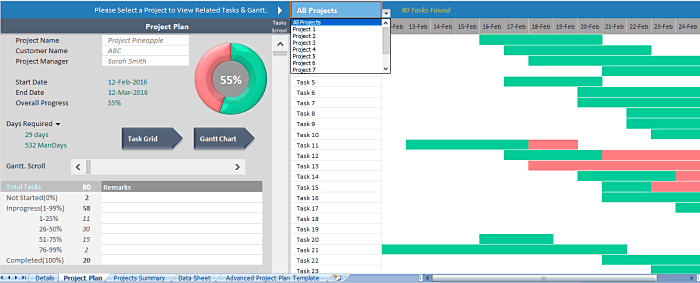
Image 1: Creating a project plan
Also, you can choose your projects from the drop-down menu and add details for each. You can add as many projects as you wish. When you add or remove a project, it automatically updates in the Gantt chart.
Fill out a datasheet
Image 2 Datasheet shows you the number of tasks in each project, and this is where you keep track of their status. Tasks between 1% and 25% are at the initial stage. Those tasks which status is around 50% are in the middle stage and are half-completed. The tasks that have a status between 75% and 99% are in the final stage and are about to be finished. Tasks with 100% status are completed entirely.
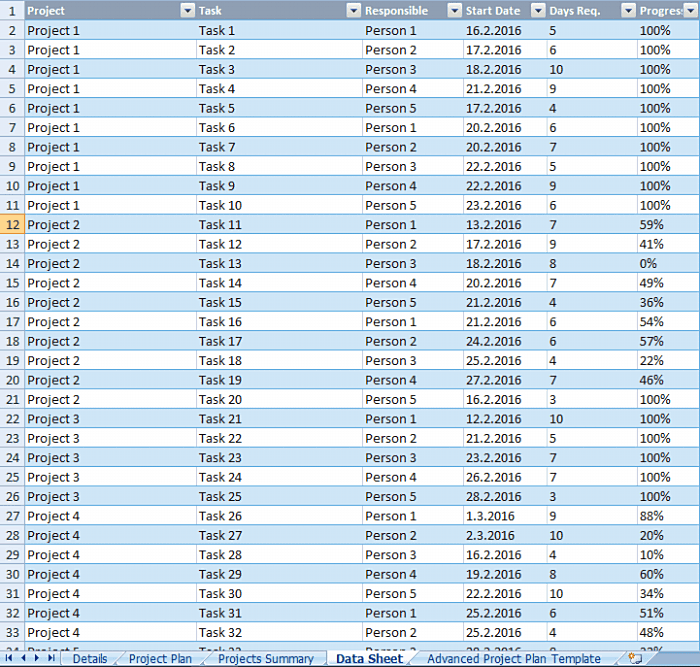
Image 2: Datasheet
In the datasheet, you can add or remove tasks for each project. In the responsible column, you can assign a responsible person from your team for each task and write their names.
Finally, set the start and finish dates of your projects in the start date and days required columns.
Create a projects summary
In image 3 Project summary, you can see the projects summary. This section allows you to have an overall view of your projects. Everything you did in the datasheet will be visible here. Also, you can add new projects here and they will automatically show up in the Gannt chart together with the percentage of their completion.
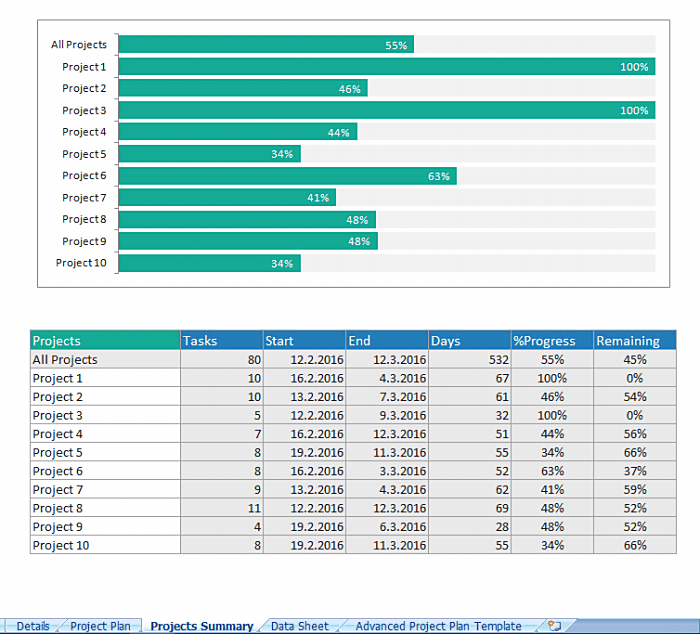
Image 3: Project summary
In the datasheet, you are able to see the status of each task separately. However, in the project summary, you can have an overall view of each project’s status.
Take in the overall impression
Basically, running multiple projects in Excel spreadsheets can provide you with a detailed overview and catchy data visualizations. It is an affordable tool that performs multiple activities and quite a number of people are acquainted with Excel.
Yet, it can turn into a vicious circle since it requires manual input. Even though it provides a clear overview of the statistics, progress, start and end dates — learning the syntax takes skill. That can be time-consuming and challenging to manage, especially for beginners. Time tracking and budgeting require entering multiple formulas, too.
Another con is that it has security issues. Sharing project data via email can jeopardize your organization’s privacy.
To avoid that, it is worth considering using cybersecurity tools where you can keep your data safely across your organization without any potential threat from malicious activities.
Overall, Excel is a good choice for small projects within small organizations. However, if you are looking for something more advanced and rich in features, you will need to opt for an additional tracking and managing application.
Managing and tracking multiple projects in Clockify
The timekeeping application, Clockify, offers project management features that people working on multiple projects will find useful. It’s a time tracking application that offers the basic time tracking features for unlimited users and projects, for free.
It makes managing and tracking projects very convenient, transparent, and visually appealing. As a highlight, you’ll be able to track your team’s time and progress, set budgeting, and make time estimates for your projects easily.
In this section, we’re going to deep dive into Clockify’s rich features and capabilities regarding managing and tracking multiple projects.
Add projects, tasks, and define access
First, you can add as many projects and tasks as you want and track time on each task separately. Assign the person responsible for each task, set time estimates, and mark tasks as done when complete.
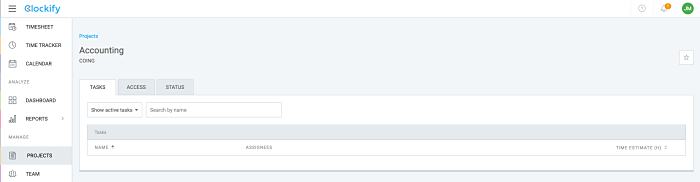
Image 4: Tasks
The Access tab offers you the ability to mark the projects as public so that everyone can track time on them. Mark your project as private, and only the people you add to the project will be able to track time on it.
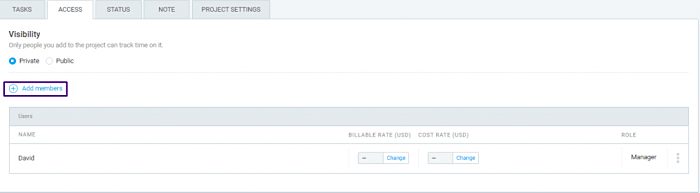
Image 5: Access
There are three access levels:
- Admins (people who can see and edit everything),
- Regular users (people who can track time and, if enabled, create projects and tasks, and see status),
- Managers (people who can manage specific projects, see the status, add members to the projects, and see time for their projects and users).
Change the project settings
In the setting of a project, you can personalize your projects by changing their names and categorizing them by clients. Also, you can use a color palette to visually differentiate projects.
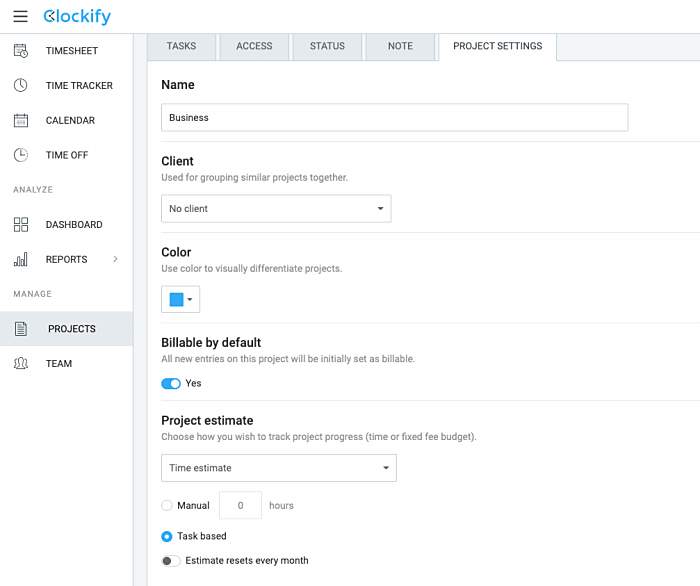
Image 6: Project settings
This is also the place where you can set billable hourly rates. You can also set how you want to track your project’s progress — manual estimation or task-based.
Track the project statuses
In the status tab, you can compare the estimated versus track time and track progress. This is the place where you have a holistic view of your projects’ tasks, progress, assignees, and budgeting.
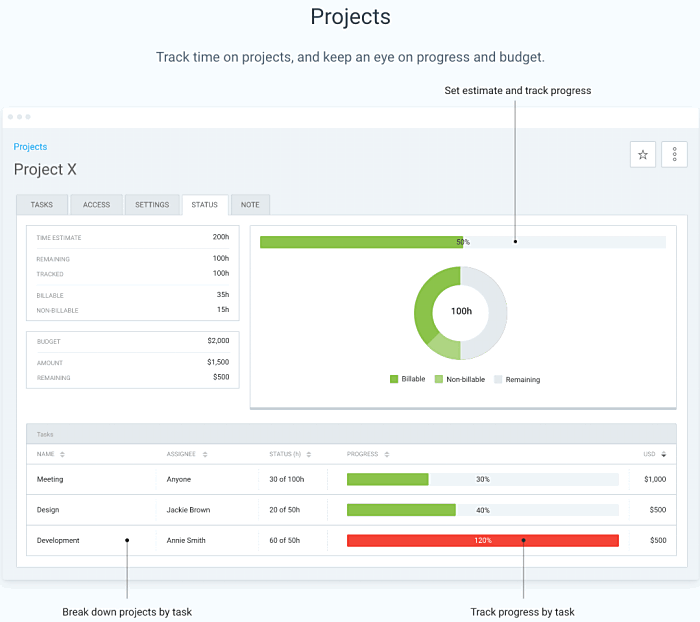
Image 7: Project status
Data is visually presented so that you can have a clear view of your project’s progress, billable and non-billable hours.
Once again, take in the overall impression
Clockify is an intelligent and easy-to-use timekeeping application that can greatly help you manage your projects. You can track real-time or enter your time spent on a task manually. It also notifies you when the estimated budget is reached and provides you with a clear insight into your projects’ data and progress.
A huge time-saving advantage of Clockify, compared to Excel, is its simplicity. Let’s look at an example. You’ve probably come across situations where clients had multiple projects with thousands of tasks per just one project. Imagine entering all that data manually. You don’t need to worry about that any longer since you can directly import a CSV file into Clockify.
Moreover, you can track time within other web applications. If you are using a project management tool that doesn’t possess a timekeeping feature, such as Trello, install the plugin and Clockify will track time directly in Trello’s cards/tasks. When you start the timer, the right project and task will be automatically created in the time tracking tool, based on the information in Trello.
Clockify also integrates with Asana, Jira, Quickbooks, and many other project management tools.
Managing and tracking multiple projects simultaneously has become a common practice in the fast-paced world we live in. Luckily, Clockify saves precious time and does the job automatically.
Conclusion
Tracking and managing multiple projects at the same time is a complex and daunting undertaking. A multi-project manager or a freelancer holds a huge responsibility juggling multiple projects, team members, and client’s requirements simultaneously.
Using the right strategies and opting for a quality managing and tracking tool can make this process a well-oiled machine.
Moreover, don’t forget to build trust within your team, and learn from your past projects. Each successfully carried out project will bring you more knowledge, and you will proudly enjoy your job even more.
✉️ Which obstacles have you encountered when managing and tracking multiple projects? How do you describe a quality tracking and managing tool? Write to us at blogfeedback@clockify.me for a chance to be included in this or one of our future blog posts.