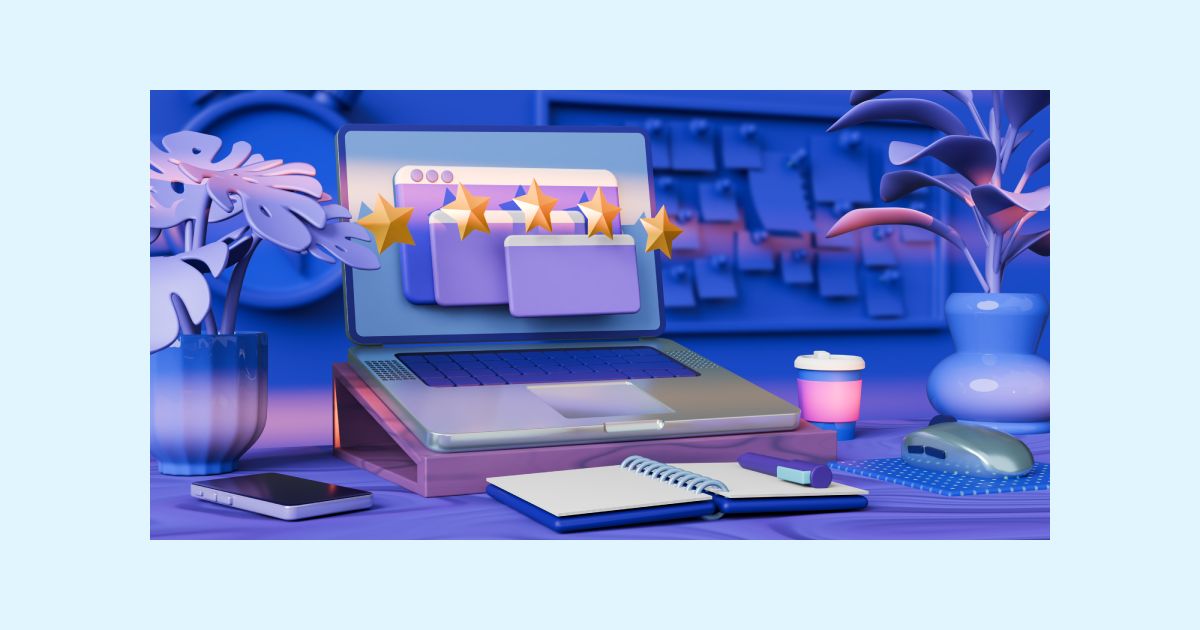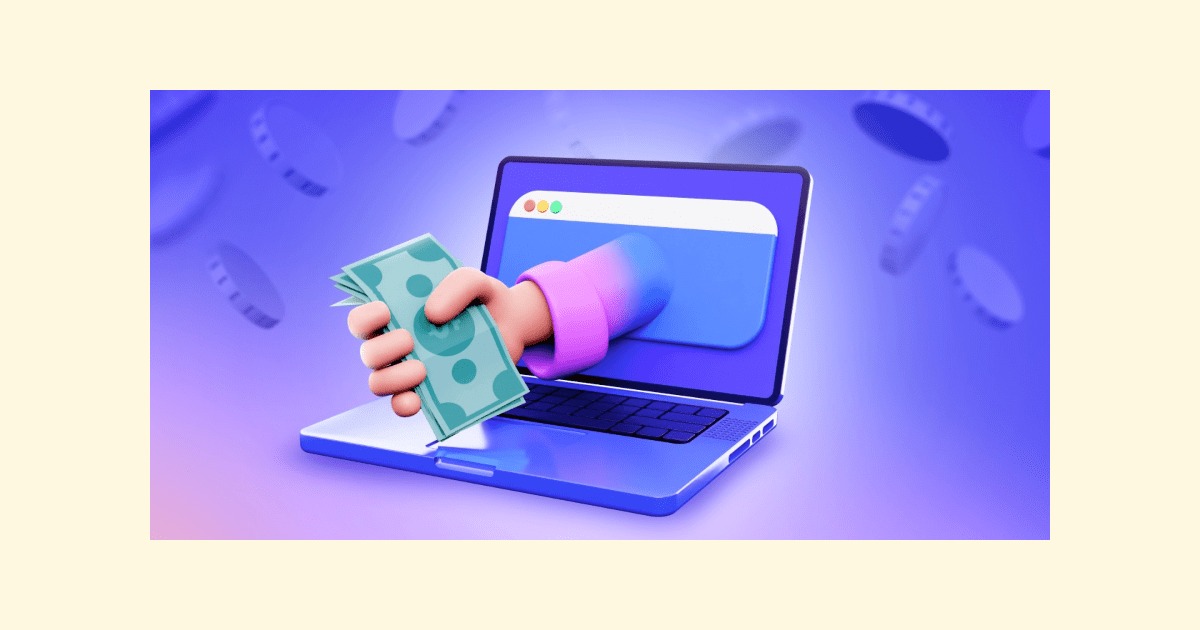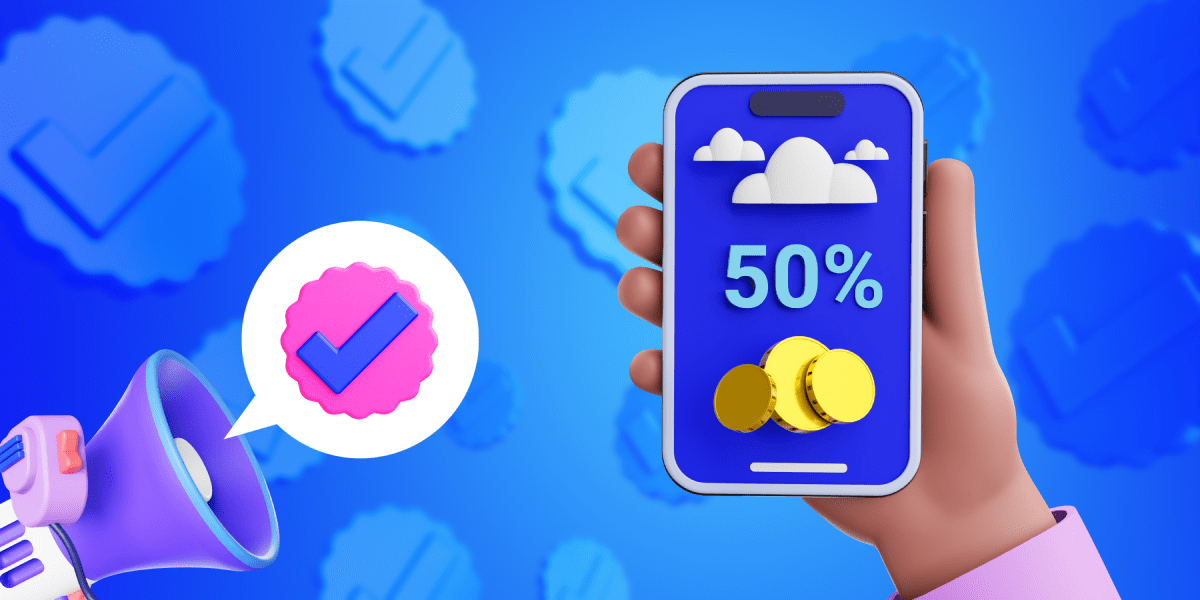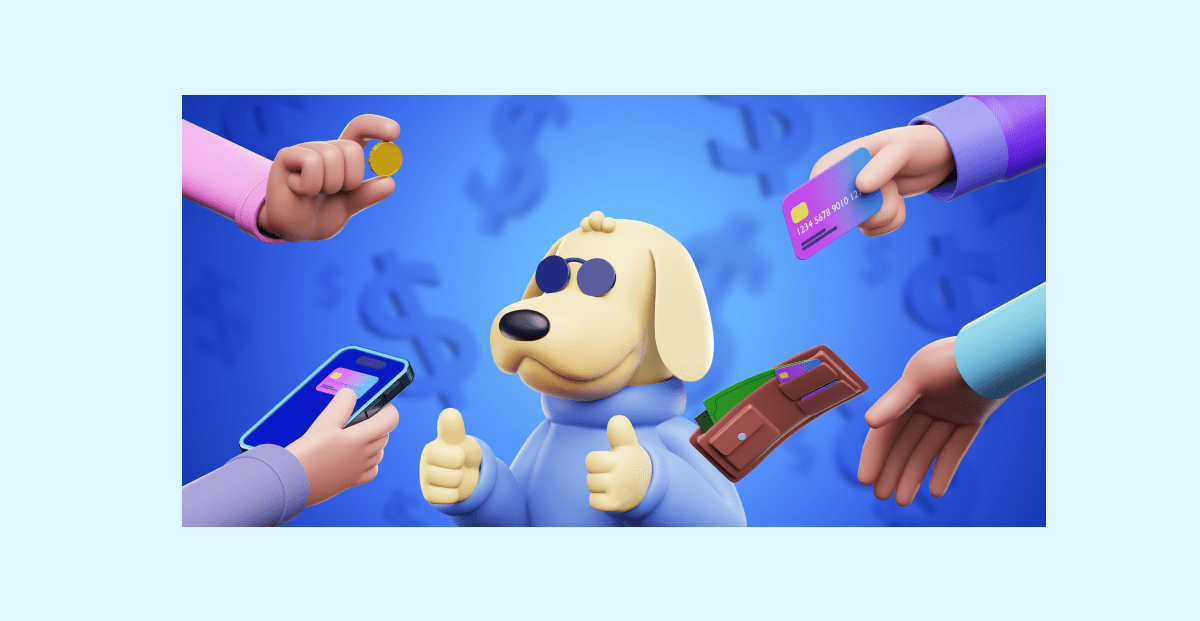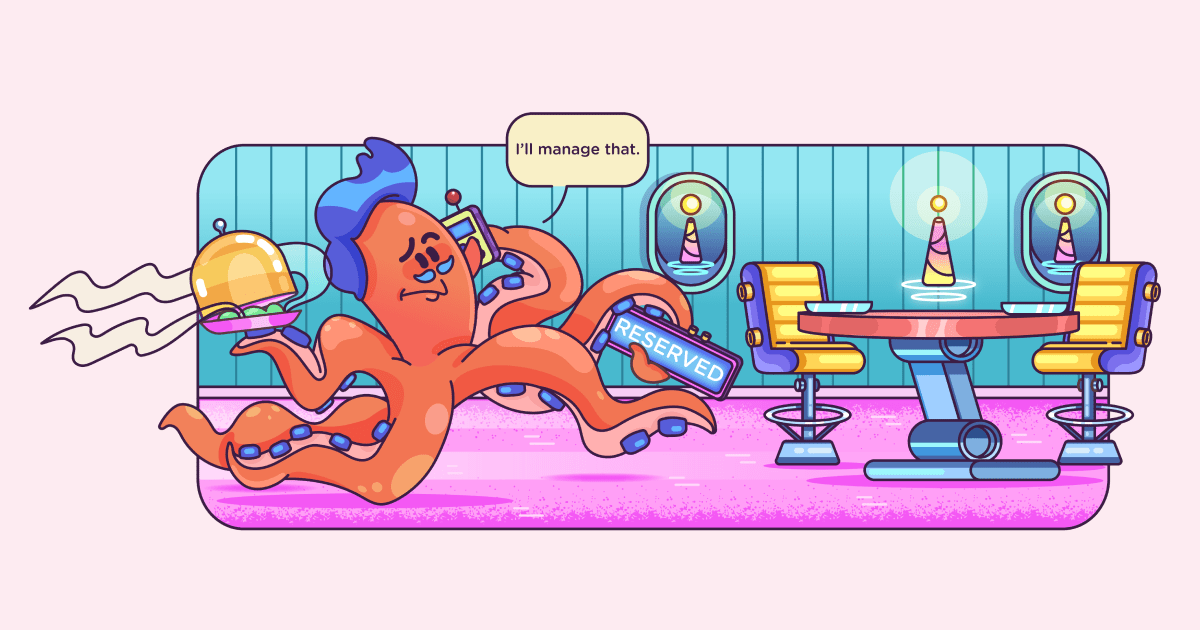8 Best Time and Attendance Apps in 2023
Last updated on: October 31, 2023
Tracking employee time and attendance can often be a complicated task, especially if you use spreadsheets or other similar outdated methods to do it.
Luckily, time and attendance apps are specifically designed to help employers track work hours and attendance of their employees in an easy way.
If you need help choosing the right time and attendance tool for your needs — we’ve got you covered. Additionally, to give you a first-hand experience, I’ve personally tested each of the tools below using their free trials.
So stay tuned as in this blog post, we’ll:
- Explain what parameters we used when choosing the best time and attendance apps,
- Give you a list of the best time and attendance apps on the market, and
- Provide you with all the important information about these tools like their prices, features, pros and cons, and more.

Table of Contents
How did we pick the best time and attendance apps?
In order to give you a list of the best time and attendance apps on the market, we had to put ourselves in an employer’s shoes for a moment.
We had to think about what parameters a time and attendance tool would have to meet in order to be indispensable for our business.
After some consideration, we selected 8 time and attendance tools based on the following parameters:
- Ease of use — a time and attendance app should be easy to use. In general, a tool is considered easy to use if it has a clear user interface (UI) design and intuitive features that a user knows how to use as soon as they see them.
- Useful features — a time and attendance tool should have features necessary for accurate time and attendance tracking, such as a clock-in/out system or reporting options.
- Integrations — a time and attendance tool should be able to integrate with other tools such as project management software, for instance. This enables you to track time on each project/task directly from the project management tool and optimize your business’ workflow.
What are the best time and attendance apps?
As promised, here is a list of 8 best time and attendance apps that we’ve selected for you based on said criteria to help you track your employees’ time and attendance effortlessly, so let’s see them.
Clockify — best for tracking attendance and time off
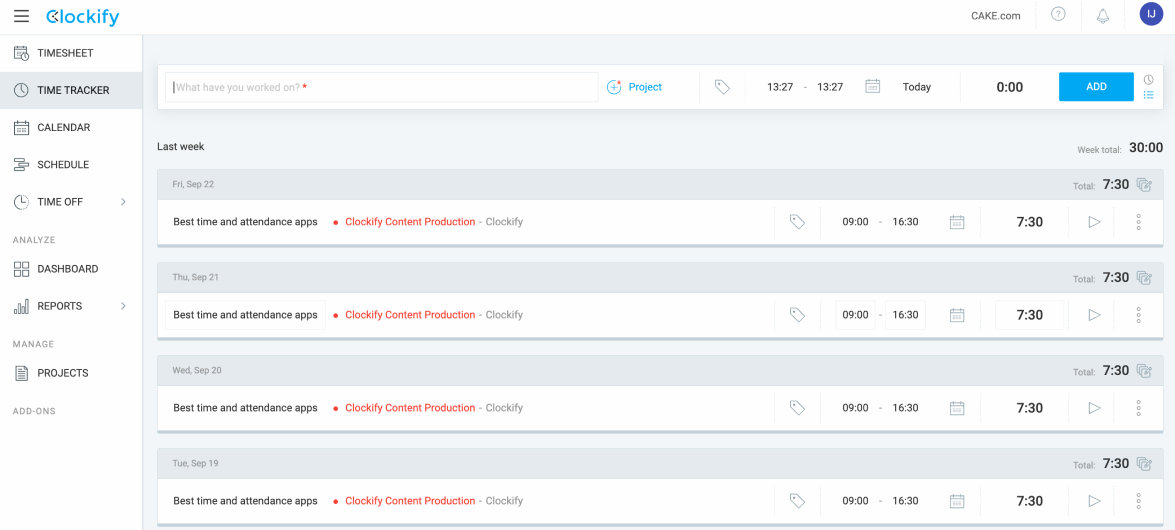
Clockify is a free time tracking tool that lets you track work hours across projects. It has everything an employer needs in terms of time tracking capabilities — from tracking employee attendance and billable hours to recording work hours via timer or manually, using timesheets.
What do you get with Clockify?
If you need a tool that offers easy time and attendance tracking, Clockify has several features that you may find useful, such as:
- Timer that your employees can use to track work hours in real-time with a single click,
- Timesheet where your employees can add time manually and fill in all their work hours in one go,
- Attendance report where you can check each employee’s attendance as well as their capacity and overtime, and
- Auto tracker to automatically track the time you spend across apps, websites, and documents and get a detailed review of your activity.
What’s great about Clockify’s timer is that your employees can easily start tracking time as soon as they begin their work.
Alternatively, if your employees prefer to log their work hours manually, they can use the Clockify’s Timesheet feature.
I personally prefer using the timesheets instead of a timer in Clockify as I’m used to filling my work hours manually at the end of the day. Of course, how you track time will depend on your needs.
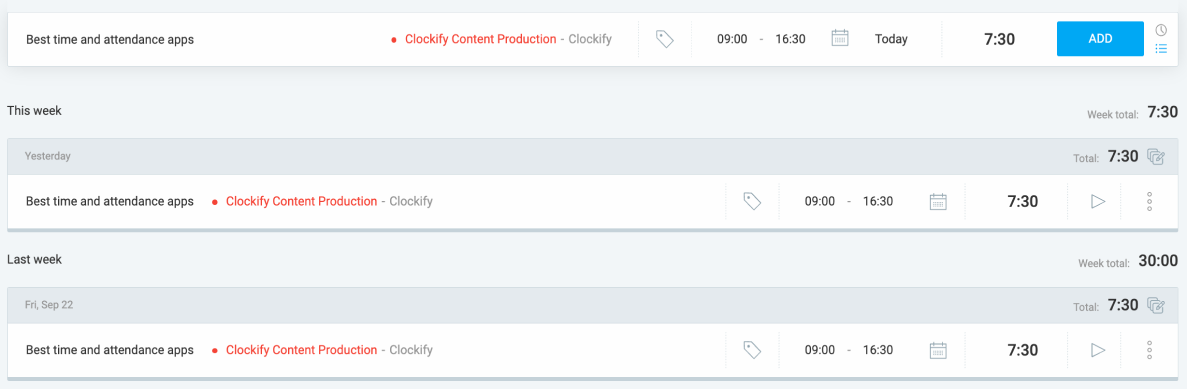
Apart from being able to see how much time your employees spend on work, in Clockify, you can also track their vacations and time off.
With its Time off feature, you can:
- See who’s away and when,
- Manage time off accruals and check balances,
- Define time off policies, and
- Request and approve employee time off.
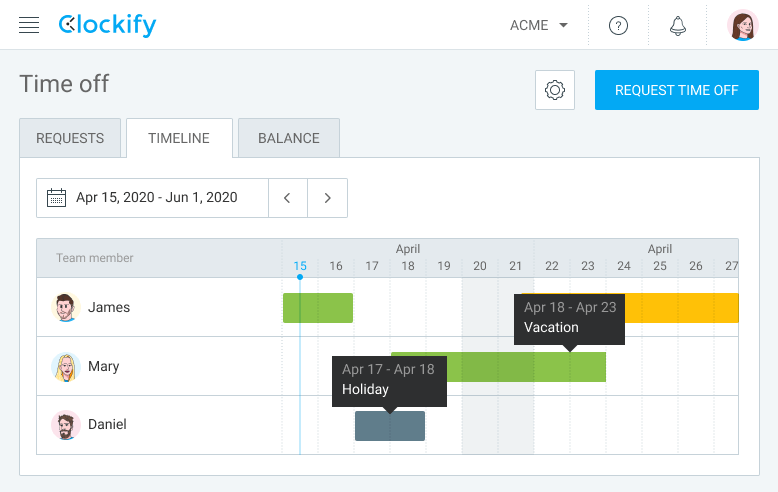
💡Clockify Pro Tip
Although keeping track of when each employee is present or absent can be difficult, it is crucial for businesses. To learn more about how to track employee attendance but also find the right type of employee attendance template for your needs, check the resources below:
Why is Clockify best for tracking attendance and time off?
Clockify offers various options, such as tracking employee hours via timer and timesheets or the ability to track your employees’ time off. With Clockify, you can also manage employee attendance and track billable hours.
That’s why we can safely say that this application truly is an all-in-one time tracking solution for employers.
One of the newest features that Clockify offers is the Kiosk feature. With it, employees can clock in and out from a shared device using a PIN code.
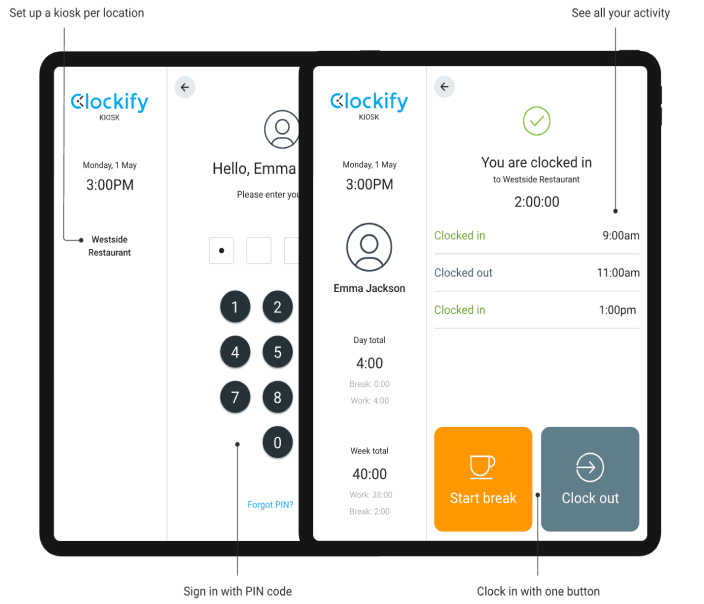
By using Clockify’s Kiosk, employees can track their time in an even easier and more efficient way. They can clock in and out from any device — be it a tablet, computer, or phone — and track their work hours with just one button. These devices (a tablet, computer, or a phone) are always located somewhere where they are accessible to all workers, e.g. at the entrance to the workplace.
Later, the employer can see the tracked time and attendance of their employees using the Attendance report feature.
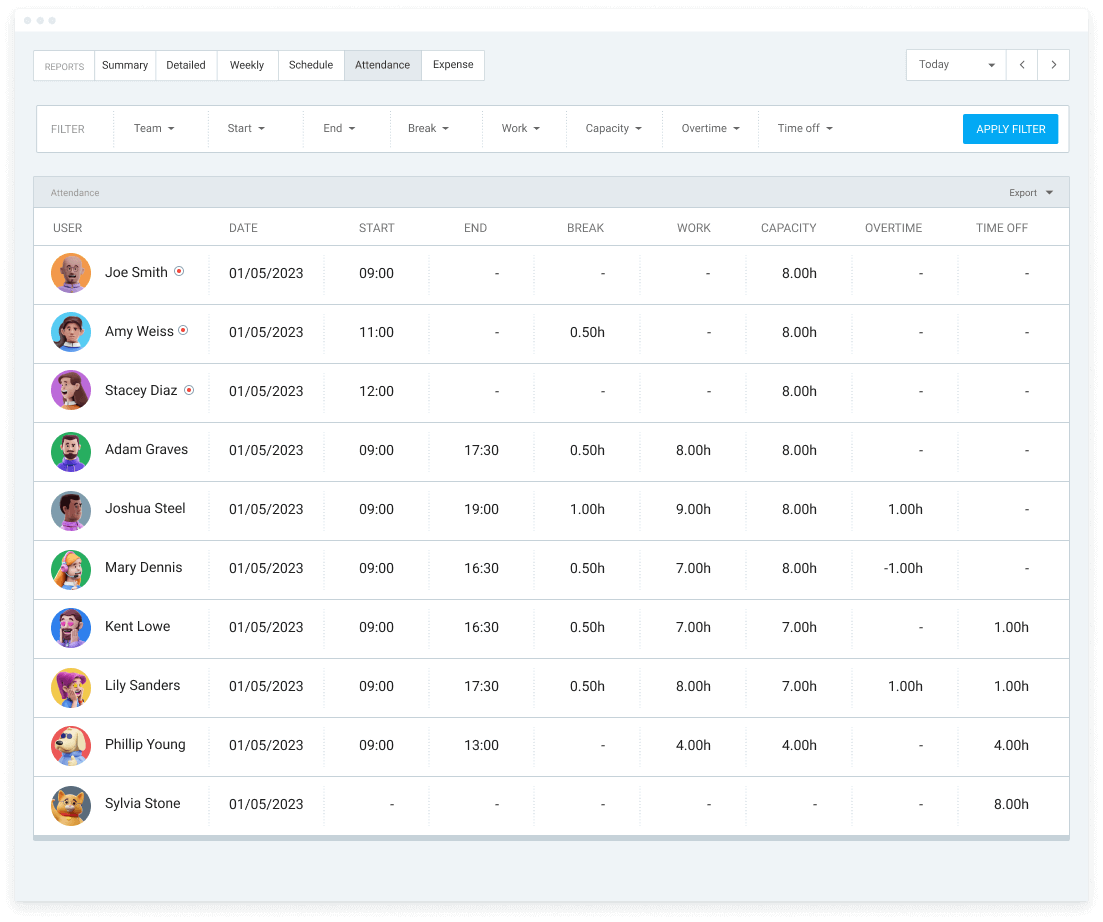
With Clockify’s Attendance reports, you can see your employees’ daily work hours, breaks, overtime, and time off, and know:
- Exactly how much time they spent on work,
- When they were present or absent, and
- How many overtime hours they worked.
💡Clockify Pro Tip
If you’re interested in finding out how a business owner Rachael McDiarmid uses Clockify for time tracking and invoicing, you can read more about her experiences in our interview below:
Clockify’s pros
Here are some of Clockify’s key advantages:
- It’s easy to set up and use,
- It sends automatic reminders via email if employees forget to log time, and
- It integrates with 80+ web apps such as JIRA, Asana, Trello, Plaky, and more.
Clockify’s cons
To see some of the disadvantages of using Clockify, look at the following list:
- It doesn’t have an option to capture a photo when an employee clocks in and out when using a kiosk,
- The Time off options are only available in paid plans, and
- You can’t send expenses from Clockify to QuickBooks.
What’s new in Clockify
In August of this year, Clockify introduced the option of starting/stopping the timer via widget for Android users.
Then, in September, Clockify added more new options such as exporting projects in CSV/Excel and tracking breaks via Mac and iOS devices.
The latest Clockify’s upgrade is the ability to choose and switch between projects/tasks via Kiosk, available from October this year.
| Type of plan and availability | Clockify pricing and platforms |
|---|---|
| Free plan | Yes |
| Free trial | Yes |
| Cheapest paid plan | $3.99/month/user (billed annually) |
| Availability | Android, iOS, Web, Mac, Windows, Linux |
Best fit for: Freelancers, businesses of all sizes
Time Doctor — best for automatically tracking attendance
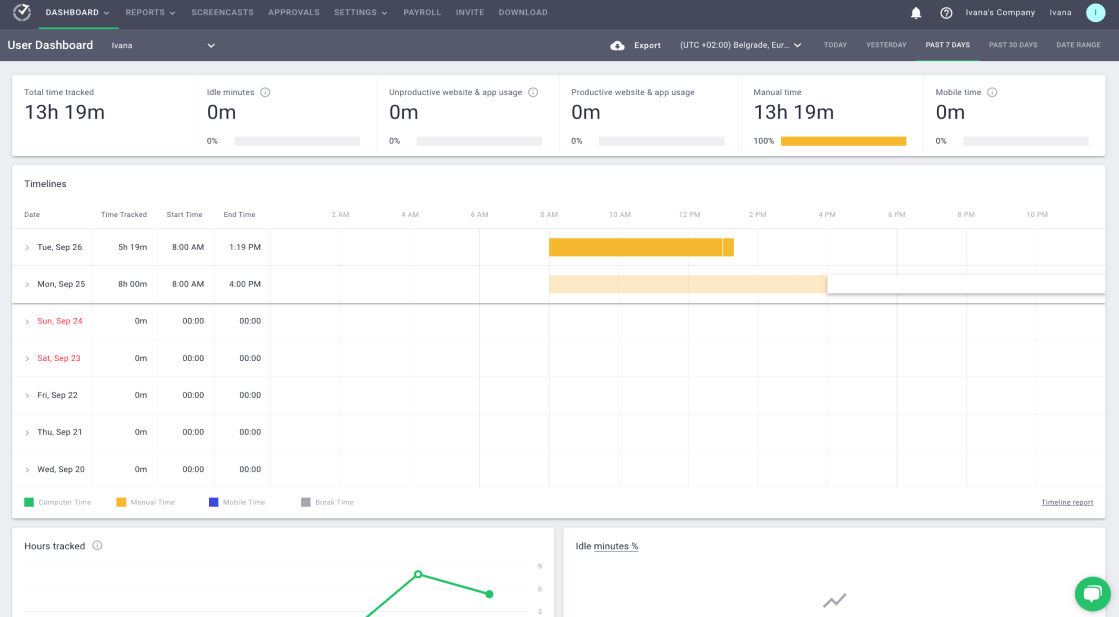
Time Doctor is a time tracking tool that helps employers and their employees get more done each day.
What do you get with Time Doctor?
If you want to reduce the time you spend on time monitoring so that you can focus on more important tasks, Time Doctor is the right tool for you.
Time Doctor offers a lot of features that can help you track your team’s time and attendance and maximize their productivity, such as:
- Automated time tracking to track your employees’ work hours and see how much time they spend on projects,
- Manual time tracking so that your employees can add their work hours manually,
- Productive/unproductive websites and applications to track how much time your employees spend on websites and applications you marked as productive/unproductive, and
- The Attendance Report where you can check your employees’ attendance and see when each of your employees started working.
With Time Doctor’s Automated time tracking feature, you can track your employees’ work hours as soon as they input their current task and start the timer.
On the other hand, your employees can also track their time manually. However, you need to give them permission to do so in the settings first.
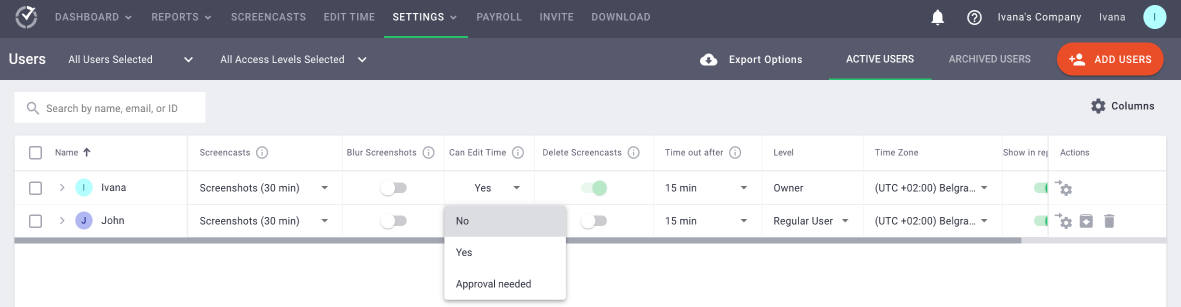
In regard to employee attendance tracking, Time Doctor offers the Attendance Report feature where you can:
- Keep track of who is late, absent, or present,
- See each employee’s shift start time and actual start time, and
- Compare actual hours worked vs. expected hours.
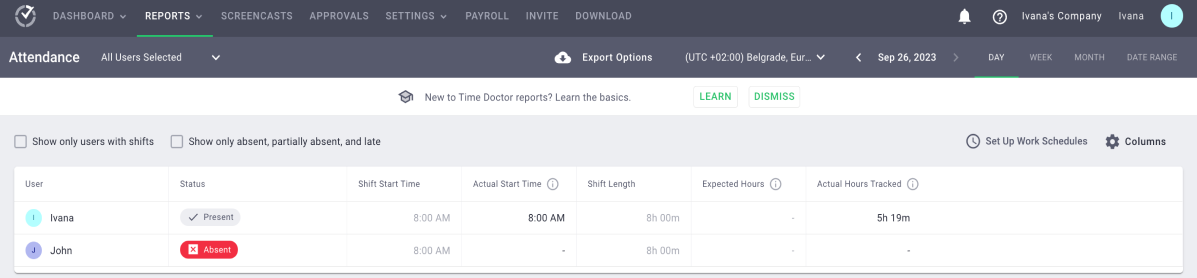
This allows you to accurately track time and compensate your employees because you’ll know exactly how much time each of them actually spent working.
Why is Time Doctor best for automatically tracking attendance?
While I’ve been trying out Time Doctor and exploring its functionalities, one of the options that caught my eye was the Automatic attendance tracking option.
With it, you can get real-time attendance updates, which I found quite useful. You can see which of your employees is currently:
- Absent,
- Late, or
- Present.
With Time Doctor’s Automatic attendance tracking, you can quickly review who is actively working on their tasks and who is in a meeting, for example.
Moreover, you can also see which of your employees is active if you need someone to take up an urgent task or project.
Another useful Time Doctor option is the Projects and Tasks report. With it, your employees can see how much time they spend on each project and task and have a clear overview of how they allocate their time.
In addition, an employer can also use these reports to see if a particular task is taking too much time away from one of their employees. This helps them decide whether they need to assign another employee to help them out, for example, so they can complete the task faster.
Time Doctor also offers the Screencasts option that employers can use to make screenshots or screencasts of employees’ screens at random intervals during work hours.
Time Doctor’s pros
Here are some of the main advantages of using Time Doctor:
- It reduces the time employees spend on unproductive websites and apps,
- It integrates with various business tools such as Asana, ClickUp, HubSpot, Zapier, and more, and
- It allows employers to track employee overtime and help their employees maintain a work-life balance.
Time Doctor’s cons
To see some of the drawbacks of using Time Doctor, check the list below:
- Some employees may feel pressured if they are being monitored while working,
- Its idle time alerts can be distracting, and
- Its user interface design looks a little outdated.
What’s new in Time Doctor
Some of the most recent Time Doctor features were released last year. They include options like real-time attendance email notifications and the Billable Hours Report.
Time Doctor also announced new features for 2023 such as Time Doctor Breaks for improved time tracking.
| Type of plan and availability | Time Doctor pricing and platforms |
|---|---|
| Free plan | No |
| Free trial | Yes |
| Cheapest paid plan | $5.9/month/user if billed annually |
| Availability | Android, iOS, Web, Mac OS, Windows, Ubuntu |
Best fit for: All teams and industries
When I Work — best for building schedules
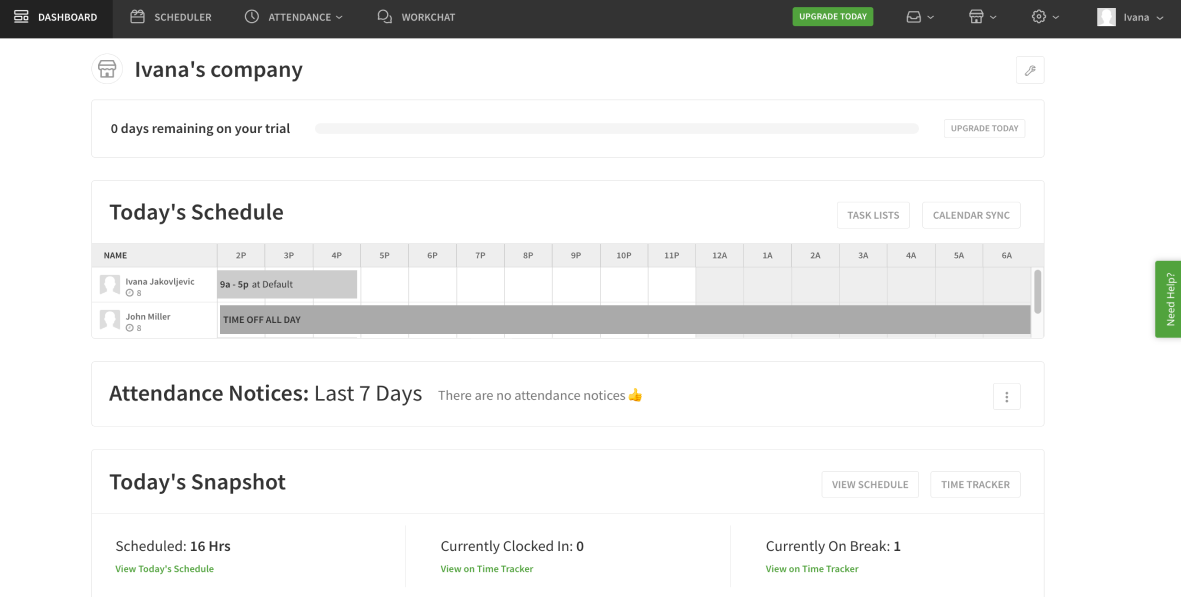
When I Work is employee scheduling and time tracking software ideal for employers who want to track employee time and attendance but also easily create employee schedules.
What do you get with When I Work?
When I Work provides features necessary for employers who are looking for a simple way to track the time and attendance of their employees, such as:
- Time Tracker that employees can use to clock in/out when they start/finish their shift,
- Timesheets that employers can use to see their employees’ clock in and out time but also their total paid hours, and
- Scheduler where employers can make shifts and schedule their employees accordingly.
With When I Work’s Time Tracker feature, you can have a clear overview of each employee’s work hours and see who’s scheduled and who’s clocked in.
For example, when an employee is scheduled for the day but has not clocked in yet, their shift will appear gray on the time tracker. On the other hand, if they clocked in and out for the shift, it will appear blue on the time tracker (which also indicates that the shift has been completed).
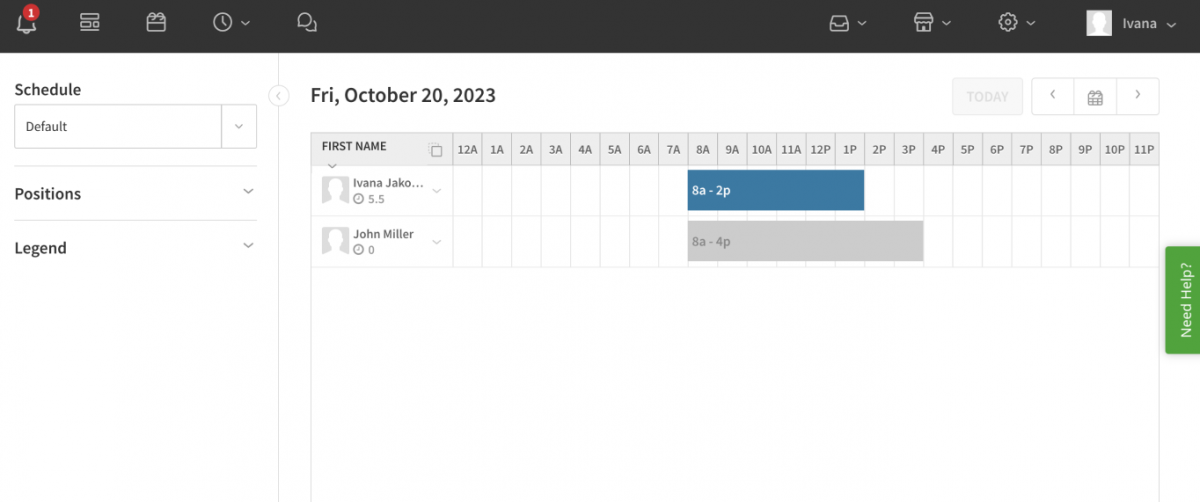
This allows you to better visualize who has clocked in and who has not and check your employees’ attendance quickly.
To get more information on your employees’ work time, you can use the Timesheets feature. With it, you can keep a record of your employees’ clock in and out time, breaks, and time off. You can also edit their timesheets and add their work hours later on in case an employee forgot to clock in, for example.
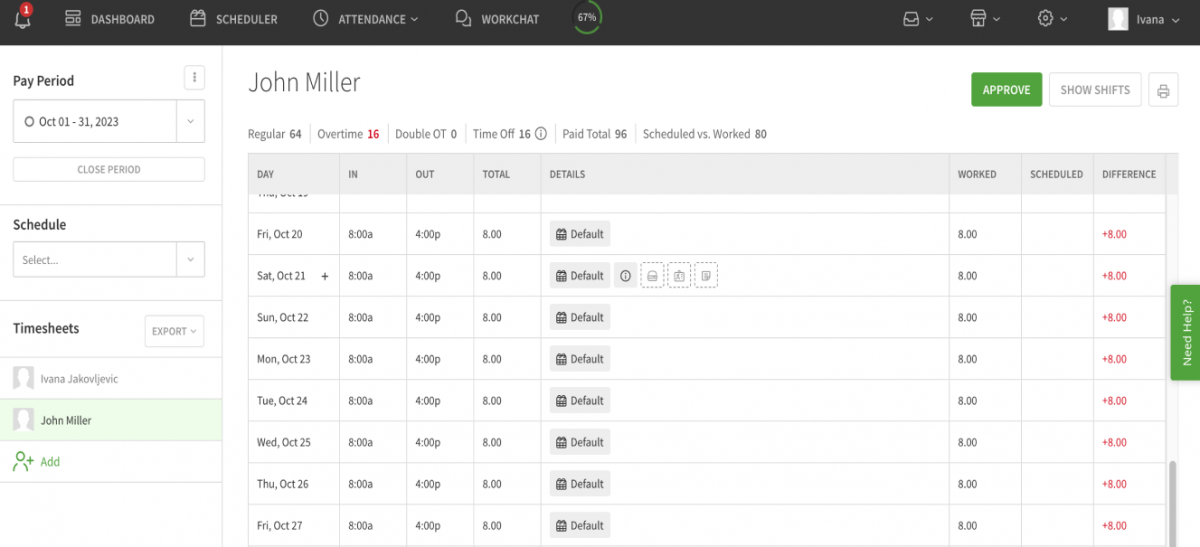
Employees can also add and edit their own timesheets (if the pay period is still open). However, you need to give them permission to do so in the settings first.
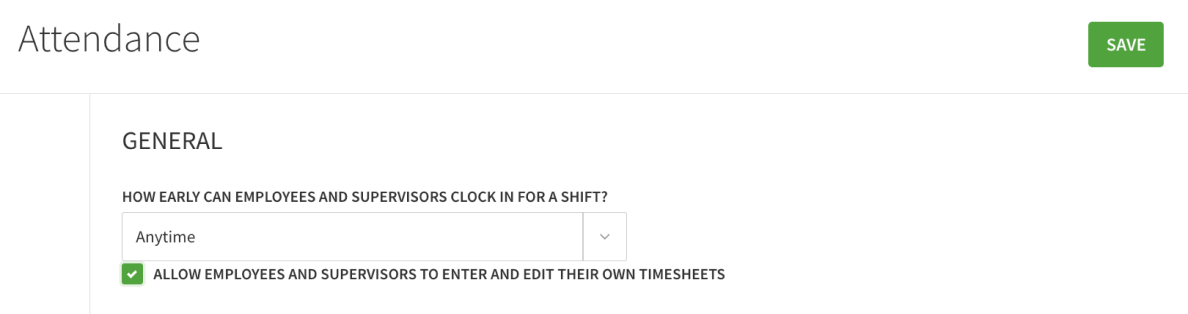
Why is When I Work best for building schedules?
Compared to some other time and attendance tools on the market, in addition to time tracking options, When I Work also offers many useful scheduling options.
With its Scheduler feature, you can create shifts and schedules for your employees in a matter of minutes. As soon as you click on the Scheduler option, you’ll be able to see all your employees’ schedules but also edit and customize your employees’ shifts.
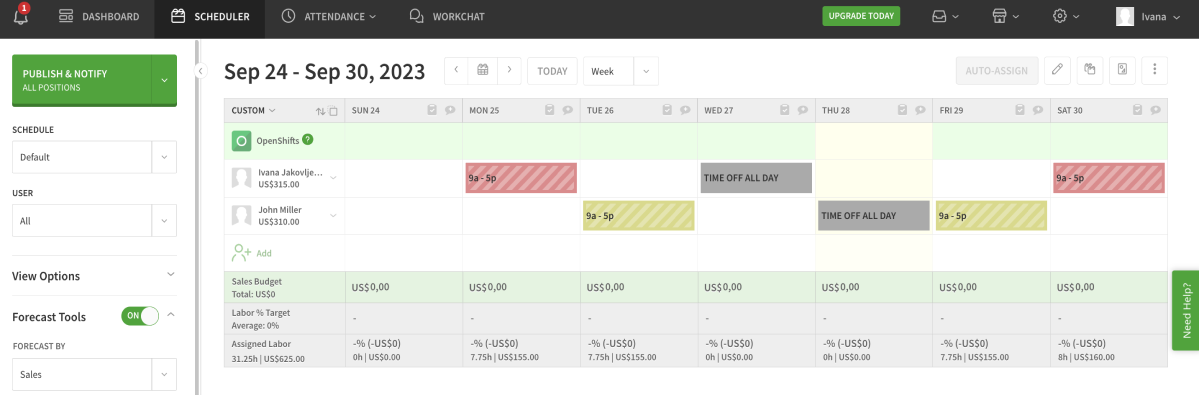
To edit shifts according to your business’ needs, in When I Work, you can:
- Assign shift to a particular employee,
- Decide its start and end time,
- Save it as a shift template, or
- Customize it further by choosing a specific color for each employee’s shifts so you can visualize them even better.
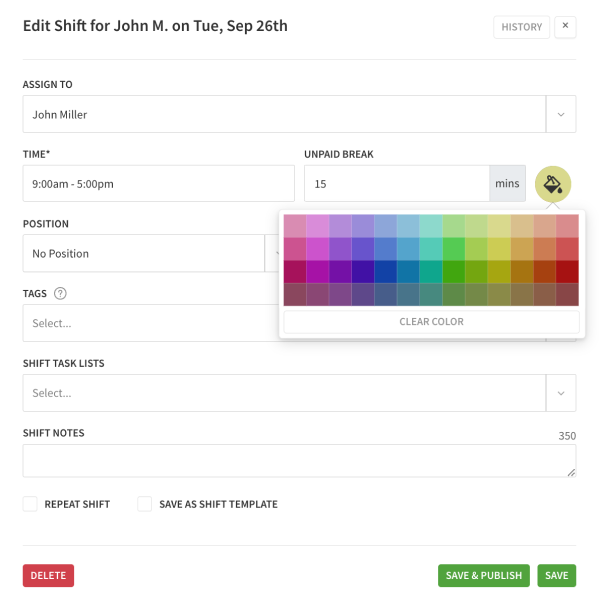
What I like the most about this feature is that it operates on a drag-and-drop basis. This means that you can drag shifts across the schedule and move an employee’s shift to another day, or reassign shifts by clicking on a shift and dragging it to another employee.
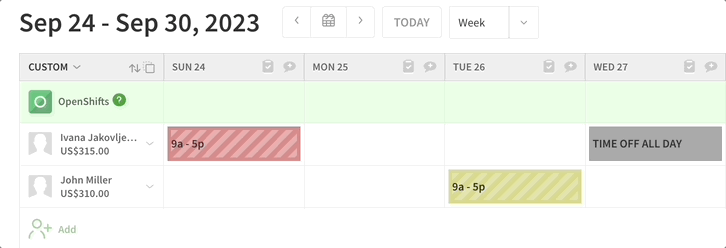
This allows employers to quickly create schedules and know exactly when each of their employees is working which shift.
By tracking employee attendance and creating shifts accordingly, you’ll be able to create schedules that work for your employees but also keep your business performance high.
💡Clockify Pro Tip
Some of the popular types of shifts that you can schedule for your employees are swing shifts and rotating shifts. If you want to learn more about these types of shifts, read our blog posts below:
When I Work’s pros
Let’s see some of the main benefits of using When I Work below:
- It’s especially useful for shift-based workplaces like restaurants or cafes,
- It integrates with other business tools such as Gusto, Paychex, QuickBooks Online, Zapier, and more, and
- It offers missed clock-in reminders to regulate attendance and reduce employee absenteeism.
When I Work’s cons
These are some of When I Work’s key disadvantages:
- To use time and attendance features, you’ll need to pay an additional $2 on average per user, which can be expensive if you have a lot of employees,
- It could have more in-depth reports, and
- It lacks phone support (When I Work’s customer support offers live chat and tickets only).
What’s new in When I Work
When I Work’s most recent updates were presented to their users in the summer of last year.
Some of these updates include the Attendance Notices section and the option of sorting employees in the Scheduler for better organization.
| Type of plan and availability | When I Work pricing and platforms |
|---|---|
| Free plan | No |
| Free trial | Yes |
| Cheapest paid plan | $2.50/user (there’s no precise information on the website about whether the subscription is monthly or annual) |
| Availability | Android, iOS, Web |
Best fit for: Teams of any size and for any industry
On The Clock — best for small businesses
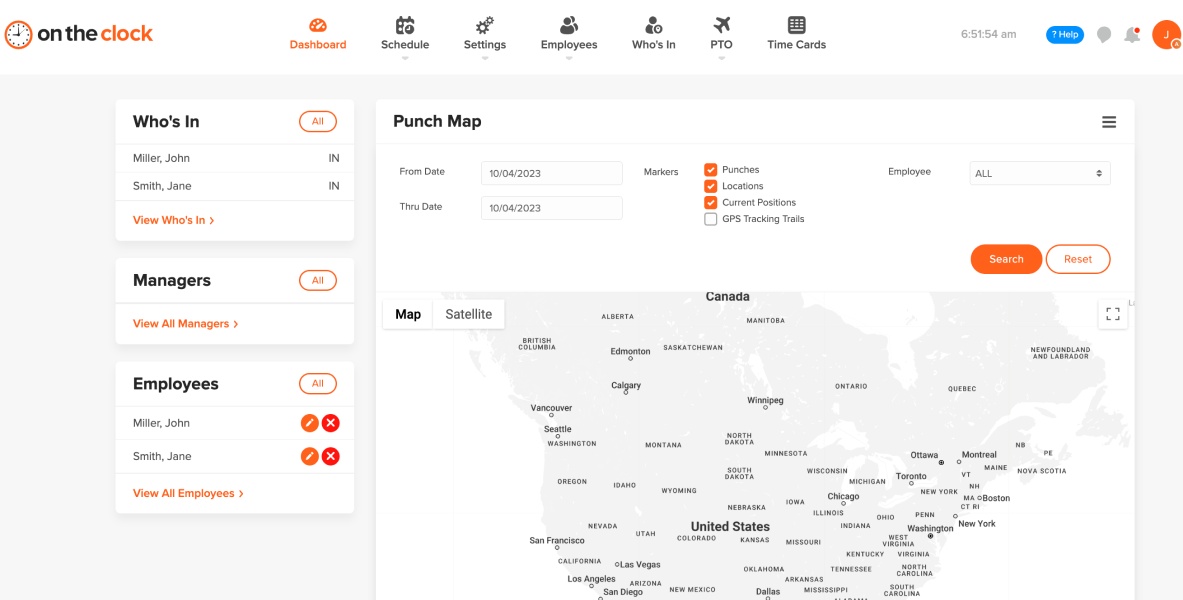
If you need a time and attendance tool that’s cost-effective and filled with time tracking capabilities, On The Clock may be the right solution for your business.
What do you get with On The Clock?
On The Clock is a simple time tracking tool designed to help businesses grow by providing employers with time tracking features such as:
- The Punch-In feature that employees can use to track their time as soon as they start their workday,
- The Check-In feature that allows employees to let employers know when they arrive at work (employers receive alerts via email/SMS when an employee has checked in),
- Time Cards that employers can use to keep a record of their employees’ work hours, make certain corrections and adjust the time, and see employee paid hours for each pay period, and
- The scheduling feature that employers can use to create shifts and schedule employees.
To enable employees to use the Punch-In feature, the employer first has to create an employee’s profile with their personal details and a unique password.
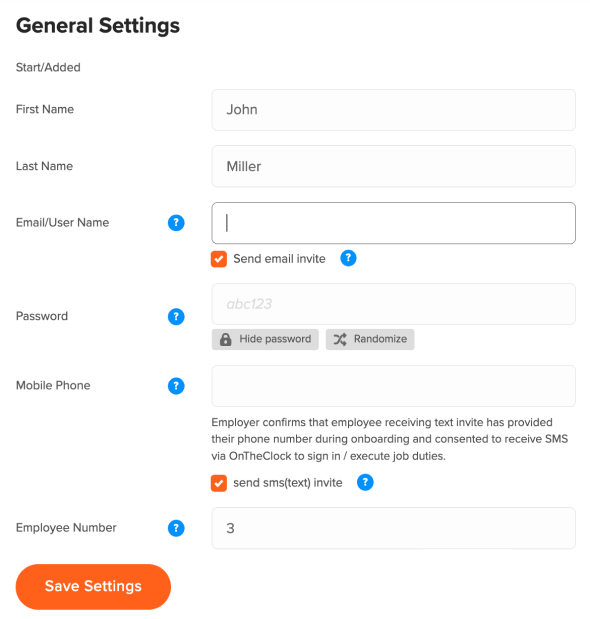
As soon as your employee receives an email or a text message with their username and password, they’ll be able to use them to log in to their On The Clock account.
Once they log in, they’ll be able to choose whether they want to:
- Punch in, or
- Go straight to their time card and edit their time manually (under the condition you gave them permission to do so beforehand).
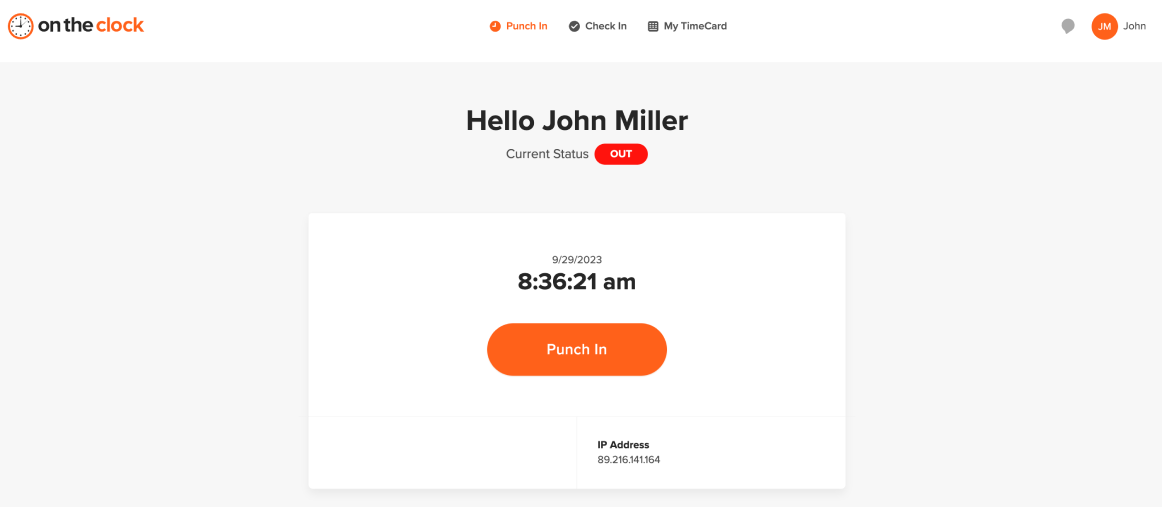
If you want to be notified via email/SMS once an employee starts working, you can allow them to use the “Check-In” option by toggling it on in settings.
This is useful if you have salaried employees who may not be required to punch in but you still want to know when they’ve started working.
💡Clockify Pro Tip
If you want to see what the main difference between salaried and hourly employees is, read our blog post on the subject:
Why is On The Clock best for small businesses?
On The Clock is perfect for small businesses because it’s cost-effective and rich in useful time tracking and attendance features.
With On The Clock’s flexible pricing, you get access to powerful time tracking features that can help you:
- Reduce the time you spend on employee time tracking,
- Get the necessary transparency and increase accuracy,
- Increase employee accountability, and
- Even manage paid time off.
Furthermore, On the Clock offers GPS time tracking, so employees can easily clock in and out from multiple locations.
Tracking employee GPS when on the clock also helps you better understand your company’s daily operations, as it allows you to:
- See where your employees are located in the field, and
- Know when they are moving between client sites.
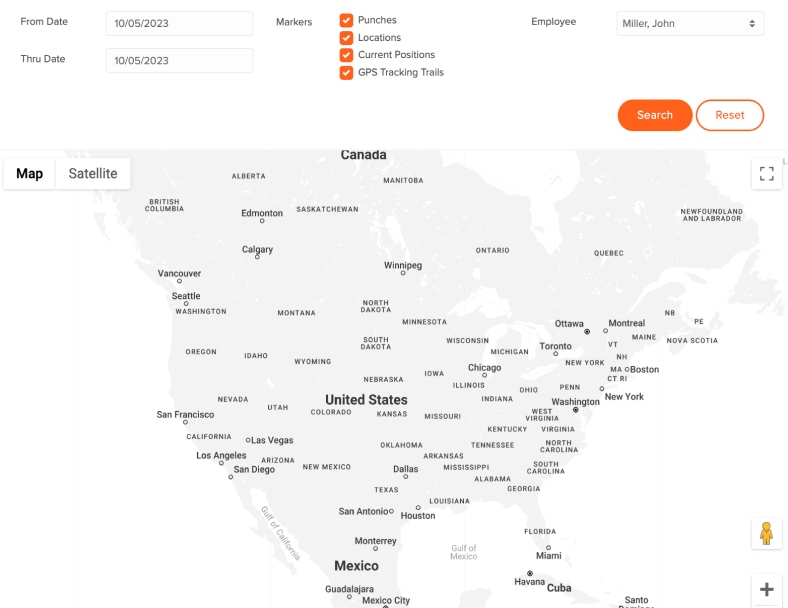
This way, you can prevent employees from punching the clock from unassigned locations. You can also use GPS reports to analyze the time employees spend in transit so you can find the most efficient route and improve the employee’s journey.
On The Clock’s pros
Here are some of the main advantages of using On The Clock:
- It offers advanced GPS features and real-time location tracking to help employers manage employees at multiple locations,
- It’s cost-effective and easy to use, and
- It integrates with other business tools such as Gusto, Quickbooks, Paychex, ADP, and more.
On The Clock’s cons
To see some of On The Clock’s drawbacks, take a look at the list below:
- It can be buggy so the clock-in/clock-out button must be clicked multiple times sometimes,
- It could have more detailed reporting options for each pay period, and
- It rarely introduces new features.
What’s new in On The Clock
In certain cases, it may happen that an app releases new features and updates on a less frequent basis. On The Clock may be such an app as some users have reported that it could have “more regular releases of new features.”
In response to one of the user’s reviews, On The Clock’s customer support mentioned that On The Clock introduced a new feature that “alerts you when employees are approaching overtime.” They left this response in January 2020.
| Type of plan and availability | On The Clock pricing and platforms |
|---|---|
| Free plan | Yes (for businesses with up to 2 employees) |
| Free trial | Yes |
| Cheapest paid plan | $3.50/employee/month (for businesses with 3 employees) |
| Availability | Android, iOS, Web |
Best fit for: Small businesses
Harvest — best for tracking time capacity
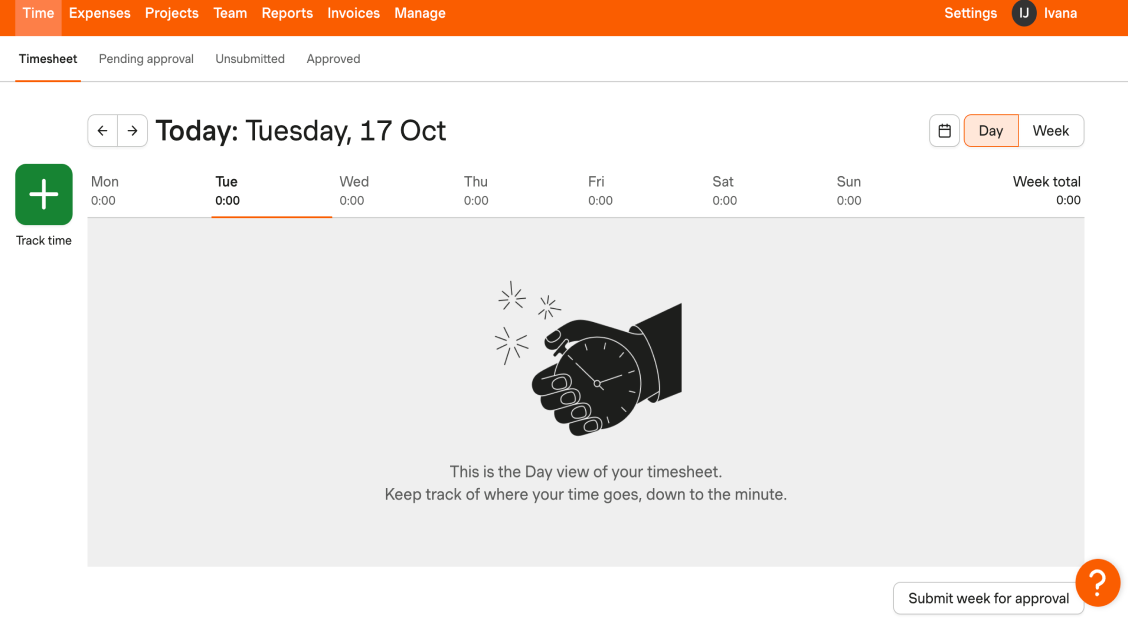
Harvest is a time tracking software that can help you accurately track your employees’ time. It can also streamline your invoicing process.
What do you get with Harvest?
With Harvest, you get access to a multitude of features that you can use for simplified time tracking such as:
- Timer that your employees can use to track their work hours across projects by starting/stopping it as soon as they start/finish their work,
- Timesheets where your employees can add and edit their work hours manually, and
- Automatic timesheet reminders to help you encourage your employees to fill out and submit their timesheets by the timesheet deadline.
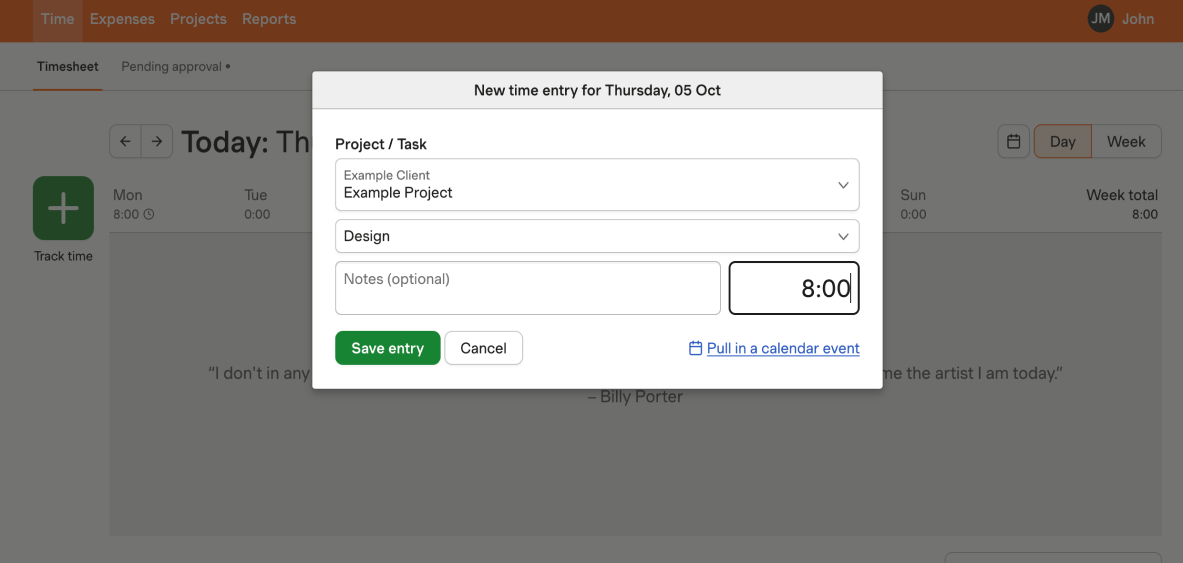
Although Harvest doesn’t have a lot of attendance tracking options, it does provide detailed insights into how your employees are doing each week. It allows you to see how much time they’ve tracked and how that compares to their time capacity. In Harvest, you can set that number to be anything between 0 and 60 hours per week/employee.
This is useful for employers who want to know if their employees are working the exact number of hours they’re supposed to work, or less or more than that.
In addition to the time tracking capabilities, Harvest also offers the Invoices feature that can help you track billable hours and create and customize invoices for your clients.
Why is Harvest best for tracking time capacity?
Apart from tracking employee time and attendance, Harvest also provides the ability to set and track employee time capacity.
With Harvest, you can:
- Set the total number of hours per week that each employee is available to work, and
- Track time capacity on a team or individual level.

If you want to track a capacity on a team level, you can do it by setting a default capacity in your settings.
Keep in mind that setting a certain time capacity in Harvest will not prevent your team from tracking time above their set capacity. Therefore, they will not always work for the exact number of hours you previously set for them.
However, this option is still very useful as it allows you to track how much your employees are working and organize their workload more efficiently. It allows you to see:
- Who’s overworked, and
- Who can handle more on their plate.
By monitoring your employees’ time capacity, you can spot how often they work over their set capacity and analyze whether that’s really necessary. This can help you prevent employee burnout.
Tracking your employees’ time but also paying attention to whether they are overworked or maybe stuck on a certain task is very important. It allows you to keep your employees productive, thus making your business more productive overall.
💡Clockify Pro Tip
Have you ever felt like you yourself are being overworked? Have you ever thought about how overworking can affect your health? To see what the signs of being overworked are and how overwork can be harmful, read the following blog posts:
Harvest’s pros
To see some of the good sides of using Harvest, read the list below:
- It integrates with 50+ business tools such as Asana, Trello, Slack, Google Calendar, PayPal, Zapier, and more,
- It offers easy time tracking via timer or timesheets, and
- It provides time capacity options to help employers track how much their employees are working.
Harvest’s cons
Here are some of the disadvantages of using Harvest:
- It lacks GPS location tracking options,
- Its paid plan is a little bit expensive, and
- It doesn’t provide in-depth attendance reporting.
What’s new in Harvest
On January 13 this year, Harvest announced new updates for iOS and Android users.
One of these updates is the option of adding frequently used tasks tagged as Favorites to the home screen for faster time tracking. Another update is improved insights where employees can now see all their tasks and time charts right from the home screen.
Harvest’s latest update is new versions of browser extensions that allow tracking time inside Asana via Harvest, as announced in October this year.
| Type of plan and availability | Harvest pricing and platforms |
|---|---|
| Free plan | Yes |
| Free trial | Yes |
| Cheapest paid plan | $10.80/seat/month if billed annually |
| Availability | Android, iOS, Web, Mac, Windows |
Best fit for: Teams of all sizes, across all types of industries
Buddy Punch — best for monitoring time off
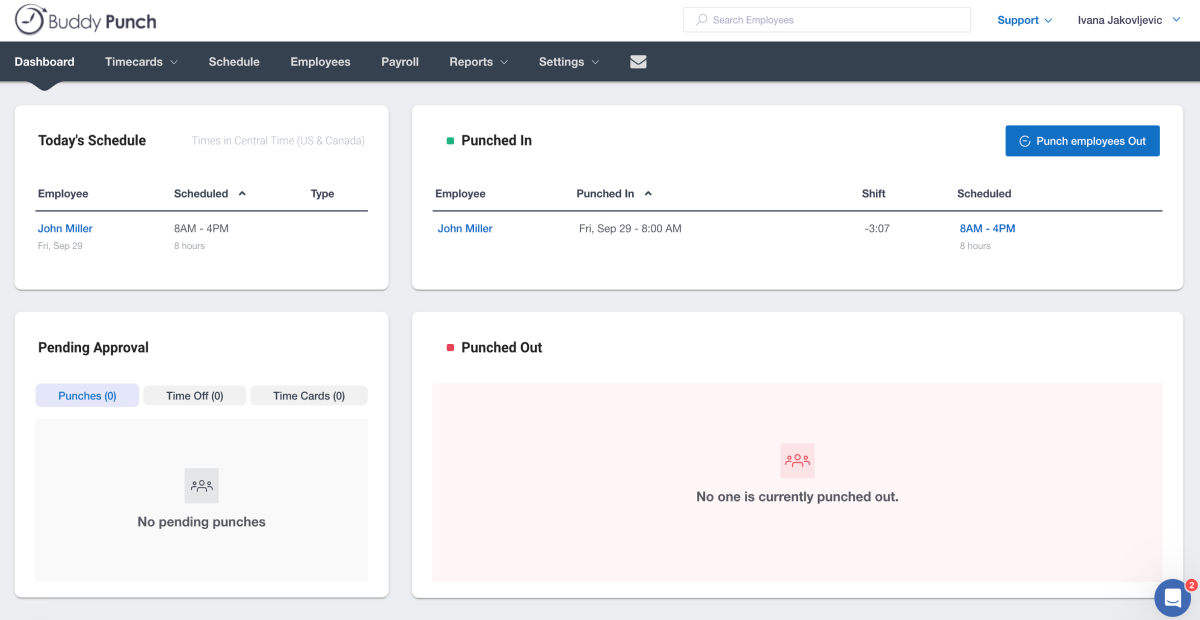
Buddy Punch is employee time clock software intended for employers who are looking for an easier way to schedule employees, track their time, and do payroll.
What do you get with Buddy Punch?
Buddy Punch provides employers with many time tracking and attendance features essential for easy time tracking, such as:
- The Punch in feature that employees can use to track their work hours by punching in/out as soon as they start/finish working,
- Time Card where employees can enter their time manually by adding date and hours worked,
- The scheduling feature that employers can use to create shifts and schedule their employees,
- The GPS feature that employers can use to track where their employees are when they clock in or clock out in real-time, and
- The time off tracking feature to track employee PTO.
A great thing about Buddy Punch is that your employees can punch in using several different methods, such as:
- Username and Password to log in,
- QR Code Scanning to scan a QR Code,
- Pin/Kiosk to enter a unique 4-digit PIN, and
- Facial Recognition to use their face to punch in/out, depending on which method you enable in settings.
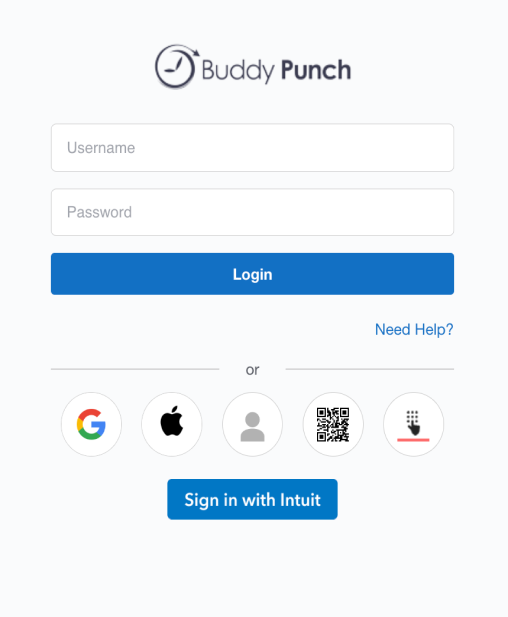
For example, if you want to track your employees’ attendance by using facial recognition in Buddy Punch, you need to upload your employees’ pictures first. Then, when an employee goes to punch time, their face is compared to that of the image related to their profile.
This way, you can improve your attendance tracking and eliminate the possibility of so-called “buddy punching” — employees working together to punch in/out time for each other without authorization.
Why is Buddy Punch best for monitoring time off?
In contrast to some other time and attendance apps, Buddy Punch offers a lot of different options necessary for monitoring employees’ time off.
With Buddy Punch’s time off options, your employees can:
- Enter their time off into their time card and request it, or
- Add their time off without requiring your approval if you want to automate your PTO management process.
One of the interesting Buddy Punch’s time off features is the Accruals feature. This is useful if you want to allow your employees to earn time off over time.
With the Buddy Punch’s Accruals feature, you can:
- Create rules for when PTO accrues (per pay period, hours worked, or yearly), and
- Specify which of your time off types should be included in accruals (sick days, vacation, holidays, or personal time).
You can also use Buddy Punch’s PTO Summary Report to get a review of PTO balances from all your employees. This way, you can see each employee’s PTO summary, including:
- How much PTO an employee has accrued,
- How much PTO was carried over,
- How much PTO has been used, and
- How much PTO an employee has available.
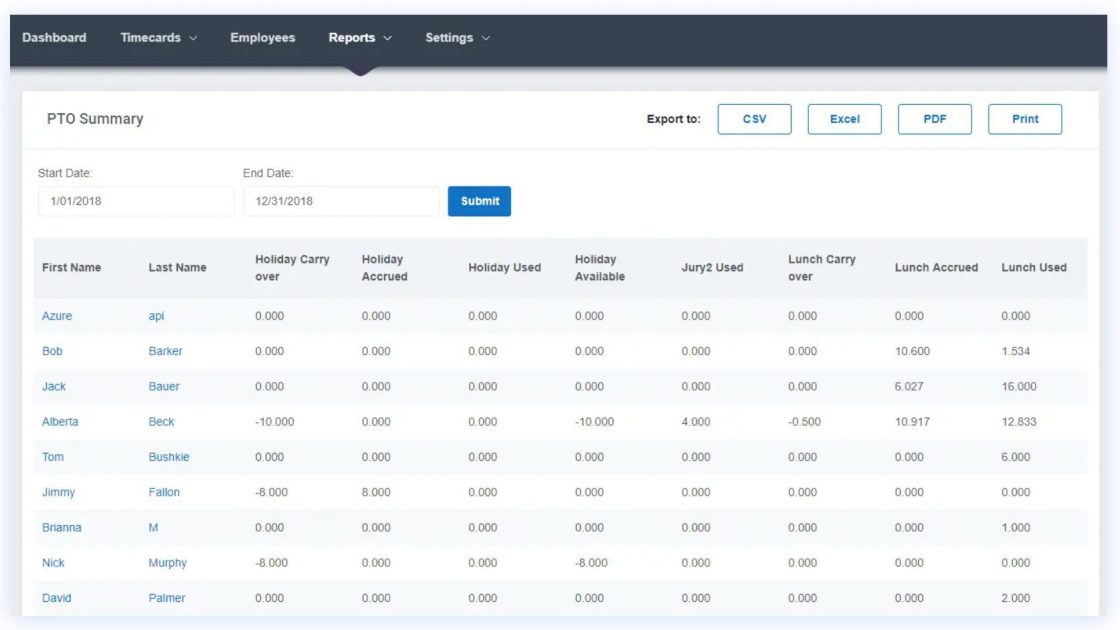
Note that in Buddy Punch, you can create both paid and unpaid time off types for your employees.
Tracking your employees’ time off (either paid or unpaid) is crucial as it helps you keep a more accurate record of their attendance.
Buddy Punch’s pros
Here are some key advantages of using Buddy Punch:
- It integrates with several different business tools such as Zapier, Gusto, Paychex, QuickBooks, and more,
- It offers time off tracking options, and
- It provides great customer support.
Buddy Punch’s cons
To see some bad sides of using Buddy Punch, look at the list below:
- It is much easier to approve time cards and review employee activity through the web app versus the mobile app,
- It can be quite slow at times, and
- Its UI design is a little bit dull compared to some other apps.
What’s new in Buddy Punch
Some of the most recent features Buddy Punch presented to their users are the Facial Recognition option and Overtime Alerts for employers to set custom alerts when employees reach a certain amount of time.
These features were all added to the app last year.
| Type of plan and availability | Buddy Punch pricing and platforms |
|---|---|
| Free plan | No |
| Free trial | Yes |
| Cheapest paid plan | $2.99/user/month if billed annually (+ $19 base fee per month) |
| Availability | Android, iOS, Web |
Best fit for: Businesses of all sizes
Jibble — best for detailed reporting
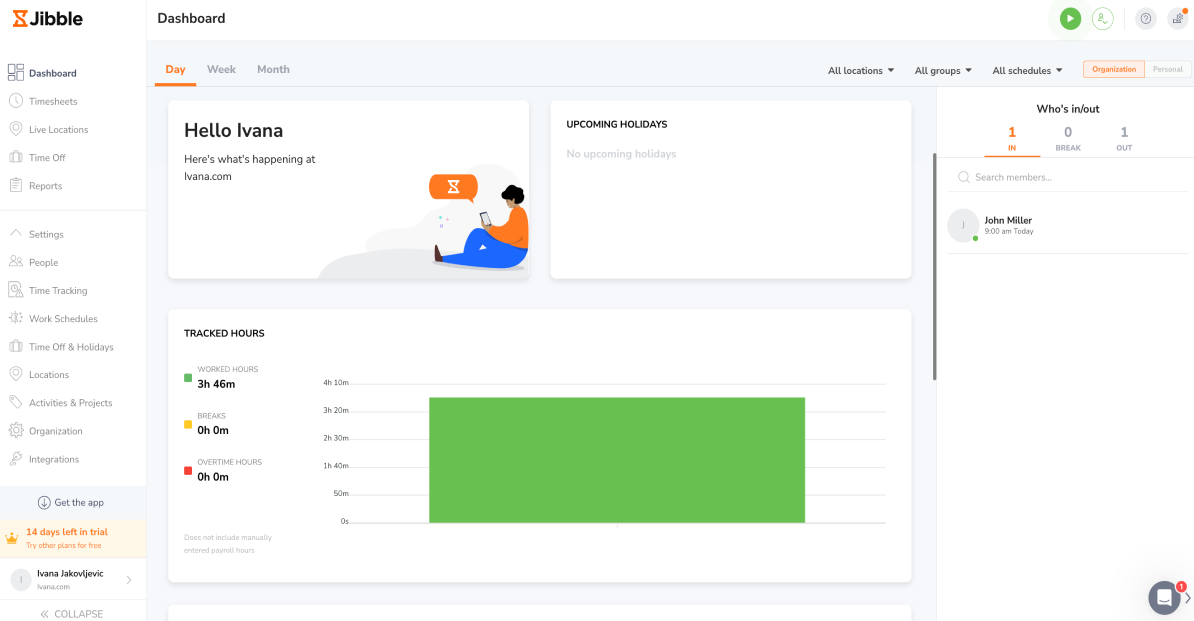
Jibble is a time tracking software that facilitates employee time and attendance tracking but also offers detailed reporting options for advanced analysis.
What do you get with Jibble?
You can track your employee time and attendance with ease with Jibble’s time tracking features, such as:
- The clock in/out feature that your employees can use to track their time by clocking in/out as soon as they start/finish their workday,
- Timesheets that your employees can use to track their time by adding and editing their time entries manually,
- Live Locations that employers can use to follow an employee’s location throughout the workday from the point of clock in to the point of clock out, and
- The Time Off feature to track employees’ time off and create custom leave policies, assign those policies to specific employees, and track your employees’ leave balances.
With Jibble’s clock in/out option, your employees can track their work hours effortlessly by activating the time clock.
On the other hand, if they prefer using timesheets to track their time manually, they can do that in Jibble too.
With Jibble’s Timesheets feature, your employees can add time and edit their time entries (provided you gave them permission to do that beforehand).
They can do it by choosing a start and end time, as presented in the image below.
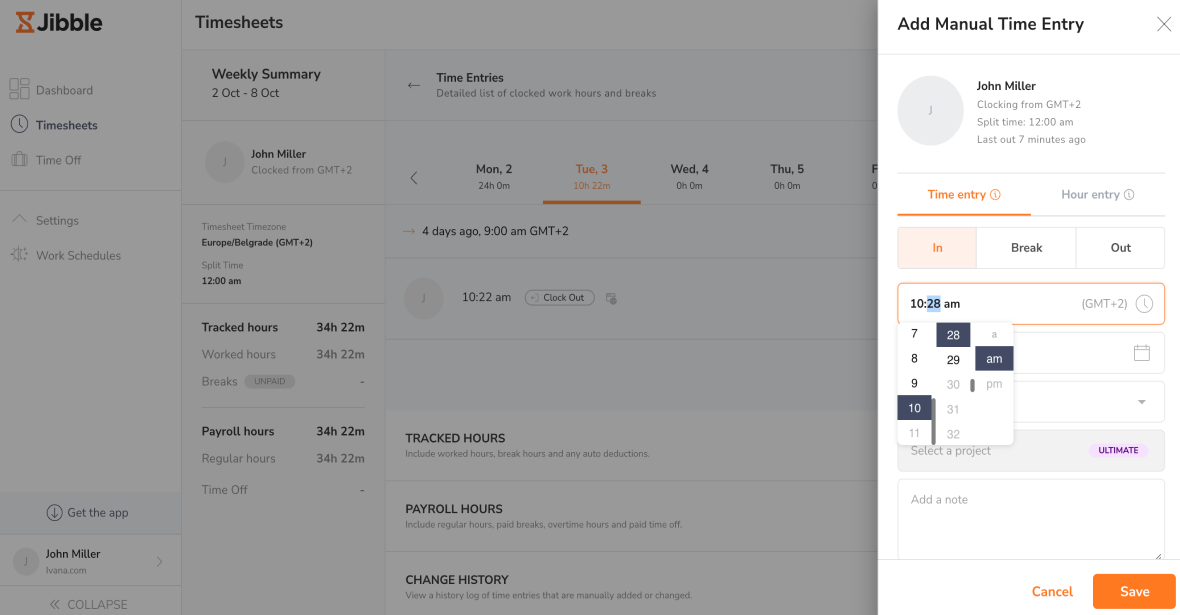
In Jibble, employers can also use various attendance options such as face recognition or GPS location to accurately track their employees’ attendance, whether they’re working in or out of the office.
Why is Jibble best for detailed reporting?
Jibble lets you track your employees’ time and attendance. Apart from that, you can also get a lot of useful insights into your team’s activities and tracked time with the help of its reporting options.
With the Jibble’s reports feature, you can:
- See all your teams’ activities/tasks (an employer can create activities and customize each by adding a specific color),
- See your projects and clients, and
- Get hours breakdown to see each employee’s tracked time and billable amount for each day, week, or month.
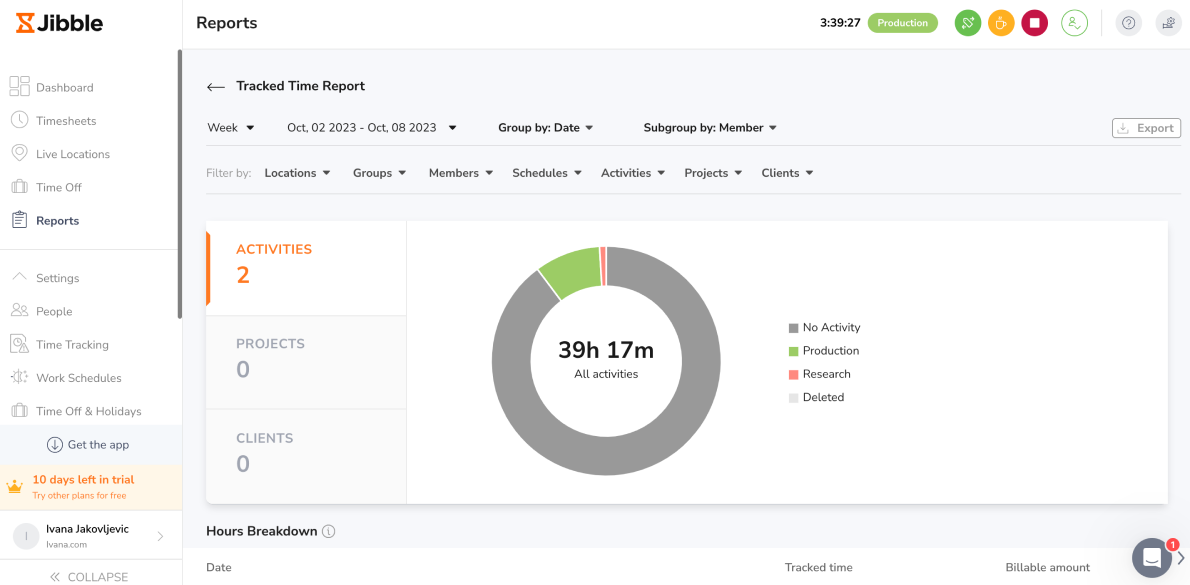
Besides the Tracked Time Report option, Jibble also offers the Attendance Insights Report option. Here, you can monitor your employees’ day to day attendance statistics and learn more about their work habits.
By looking at your employees’ attendance reports, you can see:
- Your employees’ expected days of work,
- Their tracked days of work (total number of days worked),
- Their time off,
- Their overtime,
- Absentees (total number of days absent), and more.
With attendance insights reports, you can analyze inconsistencies in your employees’ attendance and time behavior. However, to be able to use this option, you need to upgrade to some of the paid plans.
💡Clockify Pro Tip
Want to learn more about why it’s important to keep track of your daily activities and habits? If you want to see the benefits of activity tracking but also how to keep a record of your habits, read our blog post on this topic:
Jibble’s pros
Here are some of the biggest advantages of Jibble:
- It integrates with numerous business tools such as ADP, Airtable, Asana, Basecamp, Evernote, Google Calendar, and more,
- It provides detailed reporting options, and
- It allows employees to track their time even when offline.
Jibble’s cons
These are some of the main disadvantages of using Jibble:
- To be able to use certain attendance features, you’ll have to upgrade to some of the paid plans,
- You can’t download reports in PDF, and
- It lacks more advanced scheduling options.
What’s new in Jibble
In September of this year, Jibble launched the Automatic Selfie Capture feature to enable auto-selfie as part of the face recognition process.
During the same month, Jibble also introduced the option of exporting reports directly from Jibble’s mobile app for even easier access to information.
| Type of plan and availability | Jibble pricing and platforms |
|---|---|
| Free plan | Yes |
| Free trial | Yes |
| Cheapest paid plan | $2.49/user/month, if billed annually |
| Availability | Android, iOS, Web |
Best fit for: Teams of all shapes and sizes
Deputy — best for businesses with multiple locations
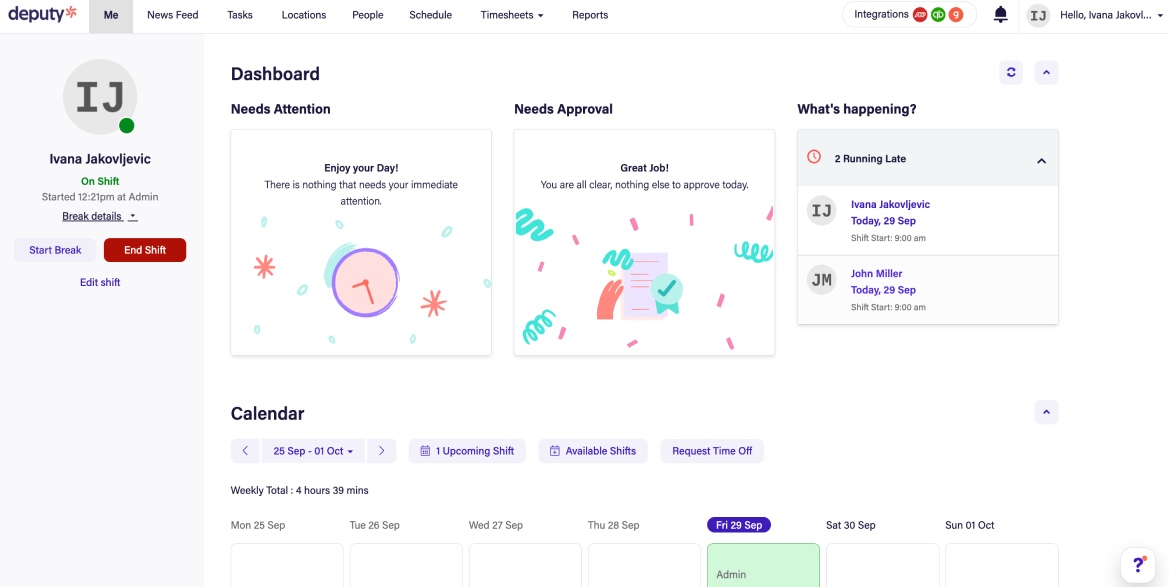
If you need an efficient time tracking app to track employee time and attendance, Deputy might be the right choice for you. It can also help you create shifts for your employees across multiple locations.
What do you get with Deputy?
Deputy has many features that are vital for effortless employee time and attendance tracking, such as:
- The clock in/out feature that employees can use to track their time by clocking in when they start their shift and clocking out when they finish it,
- Timesheets where employers can track their employees’ work hours, approve timesheets, and export them for payroll,
- The scheduling feature that employers can use to create shifts and schedule their employees, and
- The Reports feature to generate different reports such as the “Attendance Report by Employee,” the “Attendance Report by Location,” the “Leave Management” report, and others.
With the Deputy’s clock in/out option, your employees can start tracking their time as soon as they start their workday.
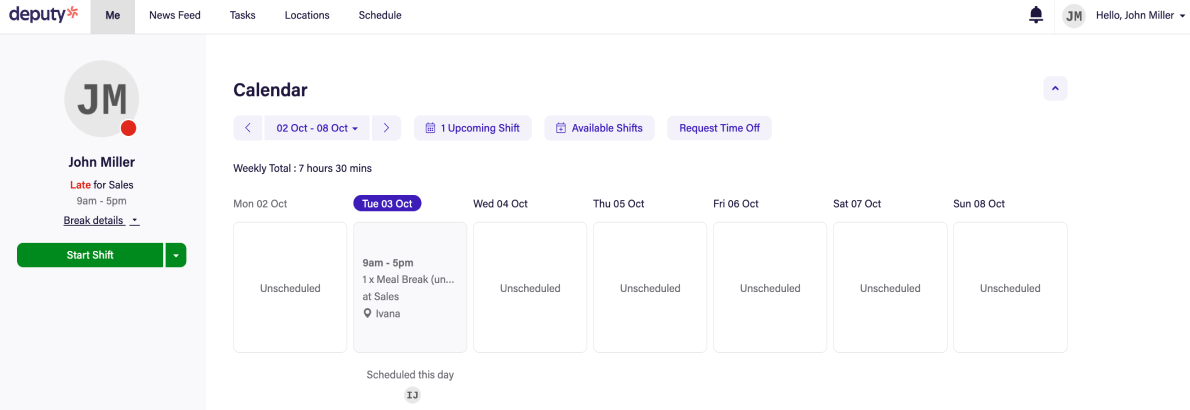
Another interesting Deputy’s feature is the Timesheets feature. Whenever employees clock in and out of work via Deputy, Deputy’s software automatically creates a digital timesheet for that tracked time.
This allows employers to have all their employees’ timesheets in one place and:
- See the status of each timesheet (e.g. approved or pending),
- See whether each employee has tracked time, and
- Edit timesheets, if needed.
In Deputy, you can also enable the touch-free facial verification feature or a GPS location stamp to verify your employees are in the right place, at the right time, and track their attendance correctly.
Why is Deputy best for businesses with multiple locations?
Deputy offers a lot of interesting tracking options that you can utilize to monitor where your employees are whenever they clock in and out.
This is ideal for businesses that have employees working on multiple locations as it helps them precisely track employee attendance.
For instance, with Deputy’s Locations feature, you can:
- Create several different ‘locations’ based on your business’ workplaces (that is, their geographical locations),
- Give each location a name and enter the address, and
- Edit each location by adding shifts, entering departments or roles that you want to schedule that shift for (e.g. Front Desk, Cleaner, etc.) as well as the names of employees who work in that specific location.
This way, you’ll be able to know exactly who works where and when as soon as your employees start tracking their time via mobile app.
To see an example of what it looks like when you open one of these locations to check your employee’s attendance, look at the image below.
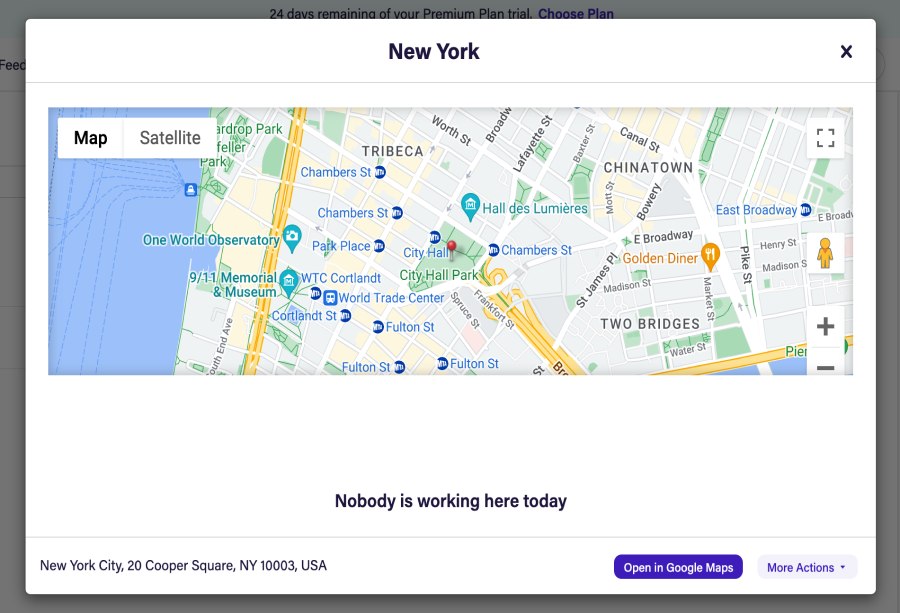
Deputy’s pros
These are some of the main benefits of using Deputy:
- It integrates with many other business tools such as Gusto, BambooHR, ADP, Paychex, Zapier, and more,
- It offers the News Feed feature where employers can post an announcement to share with the whole team or send a private message to selected individuals (it is also displayed in the form of a post), and
- It’s very user-friendly.
Deputy’s cons
Let’s see some of the biggest disadvantages of using Deputy in the list below:
- It could integrate with more productivity tools,
- It doesn’t provide the ability to have several different pay rates for each employee (in case one employee has multiple jobs that are paid differently), and
- It lacks phone support (Deputy’s customer support offers tickets and email support only).
What’s new in Deputy
Five months ago, Deputy announced a new clock-in and clock-out experience for iOS and Android users.
Deputy added new Shift Details options, such as a more detailed display of shift information, as well as a comment box for employees to answer shift questions previously set by the employer.
| Type of plan and availability | Deputy pricing and platforms |
|---|---|
| Free plan | No |
| Free trial | Yes |
| Cheapest paid plan | $3.50/user/month if billed monthly |
| Availability | Android, iOS, iPad Kiosk app, Apple Watch app, Web |
Best fit for: Small and medium-sized businesses
Wrapping up: Using time and attendance apps helps businesses increase efficiency and productivity
To run a successful business, you need to pay attention not only to how well your employees perform but also to whether they started work on time, whether they use their working hours efficiently enough, whether there are cases of time theft, etc.
In addition, tracking employee time and attendance is crucial for businesses as it helps them increase employee productivity, accountability, and payroll accuracy.
Nowadays, using an app to keep track of employee work hours and attendance is a must.
Therefore, we hope this blog post provides you with enough useful information to help you decide which time and attendance app you should choose for your business.
✉️ What are your favorite time and attendance apps? Which ones help you the most to track your employees’ work hours accurately and easily? Let us know at blogfeedback@clockify.me for a chance to be featured in this or one of our other articles. Also, if you liked this blog post, share it with someone you think could benefit from it.