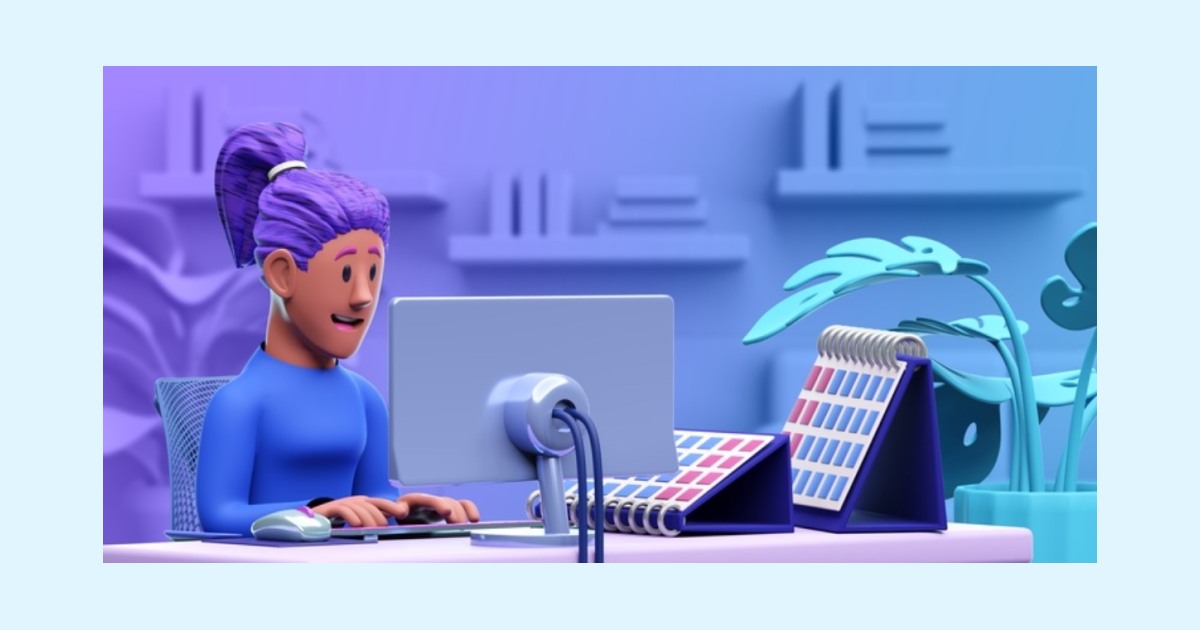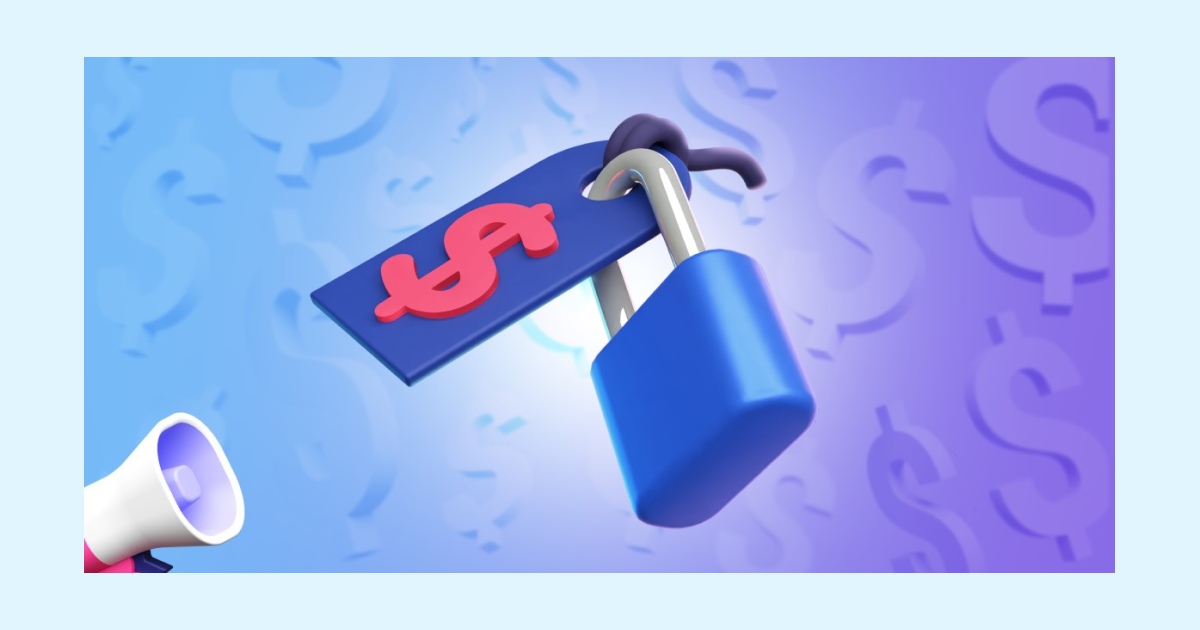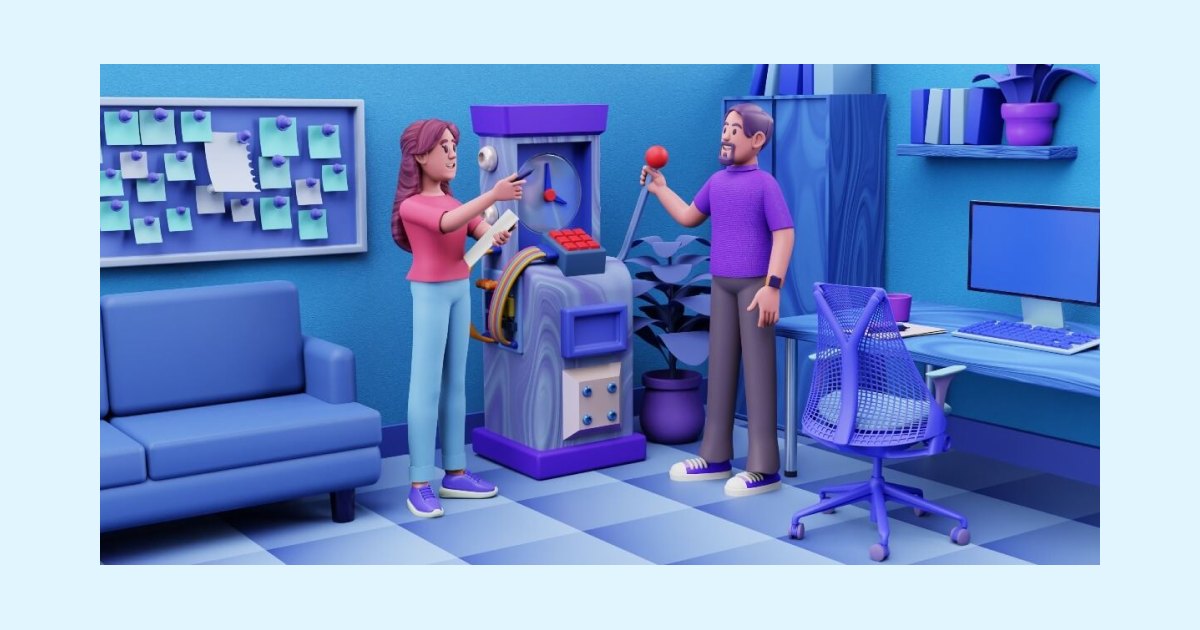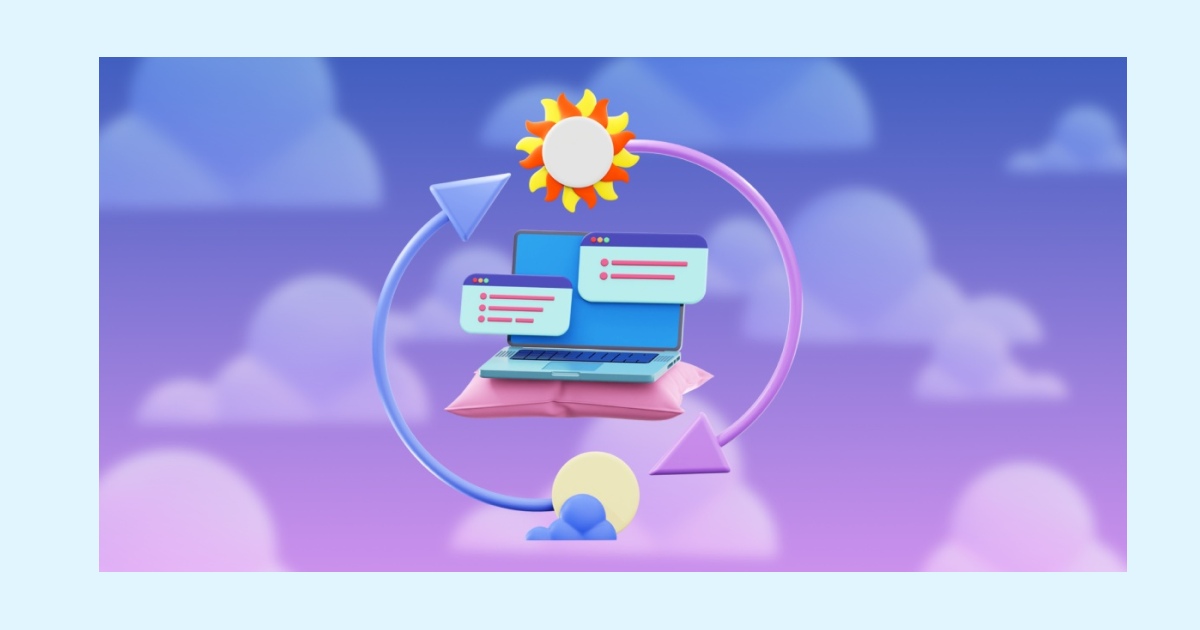Best ways to track employee hours
Last updated on: June 10, 2022
Keeping track of employee hours is crucial for any business – you’ll need accurate records of employee hours for tracking attendance, handling HR work, staying compliant to labor regulations, as well as compiling the data you need to process payroll.
To be able to track employee hours efficiently, you’ll need to find a method that’s both easy for your employees to implement and simple for you to track – so, here are 4 suitable ways how to keep track of employee hours you can try now:
Table of Contents
Track employee hours with timesheet templates
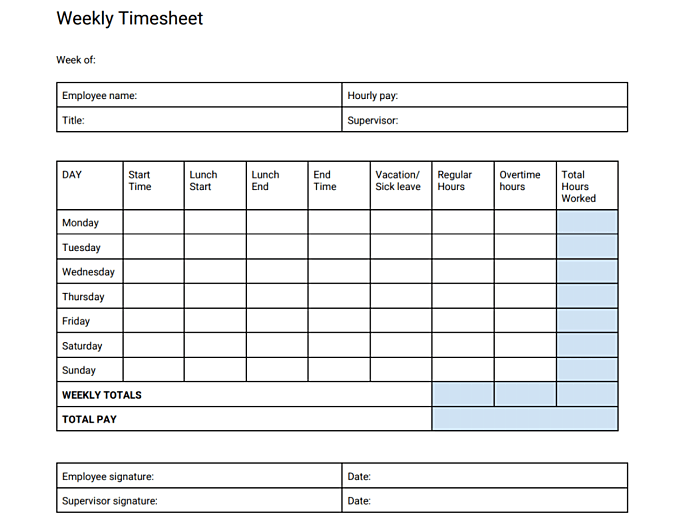
WHAT’S IT ABOUT?
A timesheet template is a sheet of paper with predefined data where employees enter their time and then hand them in, usually on a daily, weekly, bi-weekly, or monthly basis.
Some timesheet templates are especially aimed at supervisors who need to report the work of their employees to their superiors.
Regardless of the time period they cover, most timesheet templates require the employees to enter their:
- start times
- lunch breaks
- end times
- overtime hours
In the end, these timesheet templates require the employees to calculate their total hours worked per day and per week.
Some of the data within a timesheet template is added by someone else, depending on the arrangements within your company – in any case, additional checks and approvals are always required.
CONVENIENCE LEVEL: ★★★★ 3.5/5
HOW TO DO IT?
Download free online timesheet templates for employees – the employees will need to enter the requested data, calculate their regular hours, as well as add them up with overtime hours (if any) to get the daily totals.
At the end of the week, they’ll need to add up their daily totals to get a weekly total – multiplying the weekly total with the hourly rate will give weekly earnings needed for payroll.
The employees send the completed timesheets via email or print them out and hand them in in person.
Depending on how you want employees to hand in their timesheets, you can instruct them to choose among several different formats:
- For a timesheet where employees can print out and then fill out with a pen, choose the PDF format.
- For a timesheet where employees can enter time directly in the document and later save it and send via email for approval, choose the Word or Excel format.
- For a timesheet where employees can simply share a link to enable you to access their completed timesheets, choose the Google Docs or Google Sheets format.
For extra data, the employees who were on sick leave or vacation will need to enter “8 hours” in the “Vacation/Sick Leave” column for that day.
✅ PROS OF THIS METHOD
- Great for people who value the traditional pen and paper method
- Requires no training
- Some timesheet templates allow employees to add their vacation time, sick leave, and other similar data
❌ CONS OF THIS METHOD
- A lot of paperwork – it’s easier to lose timesheets and more difficult to store them for safekeeping
- The employees can easily make mistakes in their calculations – mistakes that will influence payroll and even bring the company into serious problems
- No way to distinguish billable client time – as opposed to time spent on company meetings, inbox management, and administrative work
- No way to see what the employee worked on during the logged time
Track employee hours in Excel
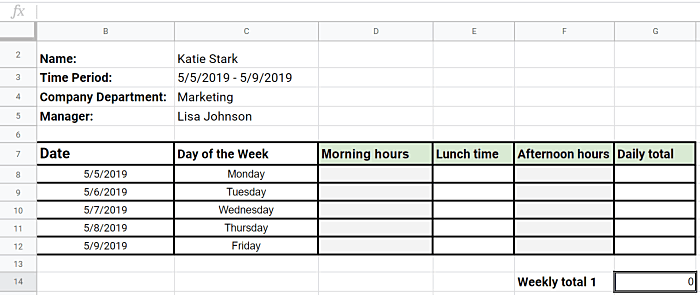
WHAT’S IT ABOUT?
Microsoft Excel has always been one of the more popular solutions for tracking employee hours.
The gist of this method is simple – your employees just need to:
- add their basic information
- add the hours they’ve spent working in an Excel timesheet with formulas
- watch as their daily and weekly totals get calculated automatically
Later on, they send their Excel timesheets for approval to their supervisors, and the approved timesheets are then sent out for payroll.
CONVENIENCE LEVEL: ★★★★ 4/5
HOW TO DO IT?
Employee time tracking in Excel is best carried out if you create a simple Excel timesheet with formulas.
So, if you want to use Excel for tracking employee hours, instruct your employees to create the following table with formulas:
- Add the basic information labels – such as “Name”, “Time period”, “Company department”, and “Manager”.
- Add the basic timesheet labels – such as “Date”, “Day of the Week”, “Morning hours”, “Lunch time”, “Afternoon hours”, “Daily total”, and “Weekly total”.
- Add the formula for the “Daily total” – write =sum(D8+F8) in the first “Daily total” cell (marked here as G8).

- Expand the formula to the remaining cells – select the G8 cell (“Daily total” for Monday) and expand the selection by dragging the outer left plus sign down to G12 cell (“Daily total” for Friday).
- Add the formula for the “Weekly total” – write =sum(G8:F12) in the “Weekly total” cell (marked here as G14)
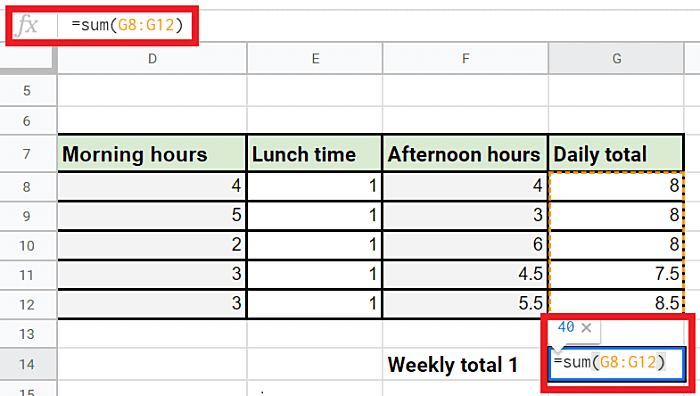
- Add your work hours – Type the time worked during “Morning hours” and “Afternoon hours” for each day of the week, and watch the “Daily total” and “Weekly total” get automatically calculated.
If you want employees to send you their timesheets via email, instruct them to create their tables in Microsoft Excel.
If you want them to share links of their completed timesheets directly with you, instruct them to create their tables in Google Sheets.
✅ PROS OF THIS METHOD
- These formulas are easy enough for anyone to replicate
- You can add additional formulas for other data you want to track
❌ CONS OF THIS METHOD
The employees can only add data manually – and they may forget the exact time they’ve spent working in the Morning or Afternoon
- Each employee sends out a separate Excel timesheet for approval, so it’s easy to misplace someone’s timesheet
- It may be time-consuming to create, fill out, and approve out such tables every week
- Unless you add additional columns in the table, you cannot track the time spent on sick leave, vacation or paid time off – adding this data further complicates the process
- No way to see billable client time
- No way to see what the employee worked on during the logged time
💡Clockify pro tip
You can instruct your employees to create their timesheets – or you can do it yourself and simply share the document. Check out our guide on how to create simple daily, weekly, and monthly timesheet templates with formulas and share them with employees directly in Excel here.
Track employee hours with a timesheet calculator
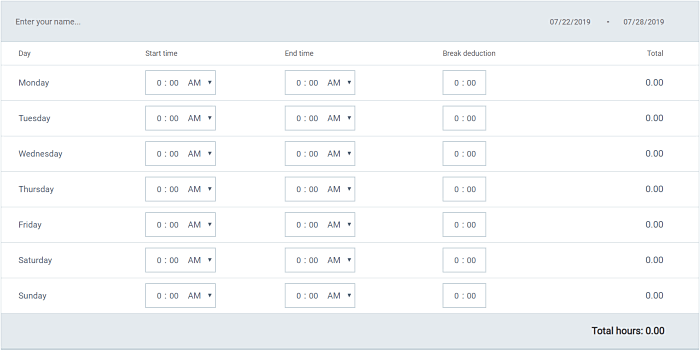
WHAT’S IT ABOUT?
A timesheet calculator is a time card template with an hours and minutes calculator.
Employees add the time they’ve spent working in hours and minutes and their total hours get automatically calculated.
In this sense, tracking time with a timesheet calculator is similar to tracking time in an Excel.
The difference, however, is that you don’t have to build the calculator yourself.
Instead, you use a simple ready-made program with calculator functions.
Moreover, a traditional time calculator app offers some additional features that would take too much time to manually add in an Excel timesheet.
Most timesheet calculators have basic functions such as adding “Start Time”, “End time”, and “Break deductions” – the employee work hours are then automatically calculated based on entered data.
The additional features of a timesheet calculator include:
- Specifying start and end time for breaks
- Calculating earnings based on preset hourly rates
- Calculating overtime pay
- Choosing the length of your workweek
- Choosing a time format
- Adding custom notes
CONVENIENCE LEVEL: ★★★★ 4/5
HOW TO DO IT?
To calculate work hours in Clockify’s free timesheet calculator, employees only need to enter:
- the time when they started working
- the time when they finished working
- the time when they spent on a break
The total daily and weekly hours are then calculated automatically, with break time deducted from the totals.
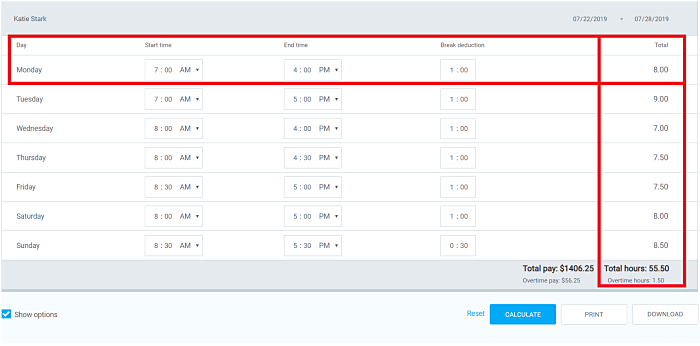
The employees can then print out their timesheets and hand them in, or download them as Excel files and send via email for payroll approval.
For extra functionality, you can also enable some extra features.
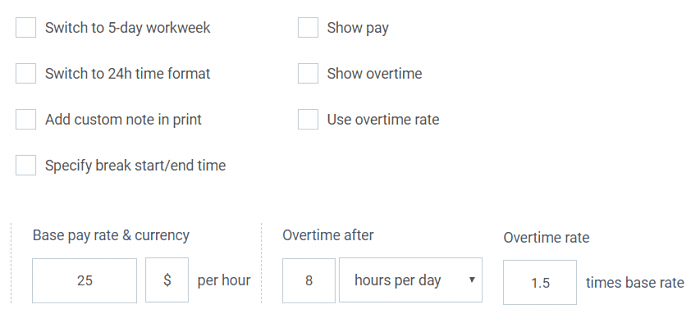
For example:
- when you enter the base rate & currency and enable the “Show pay” option, the calculator multiplies the work hours added with the base rate and then calculates employee earnings, saving the time it takes to calculate payroll.
- when you enter the overtime rate, define the overtime hours, and enable the “Show overtime” and “Use overtime rate” options, the calculator also calculates your overtime hours per week and overtime earnings – which is all crucial data to help keep your company compliant with FLSA and DCAA requirements.
✅ PROS OF THIS METHOD
- Quick and easy to use – you just tick the features you want, enter time, and the week calculator does the rest
- Less chance of mistakes than with an Excel timesheet you’ve created yourself
- You can also automatically calculate additional data, such as total weekly and overtime earnings
❌ CONS OF THIS METHOD
- Timesheets sent via email can get lost or overlooked by the supervisor
- Employees can only manually add time, so they have to remember when they came in and at what time they left for a break or went home
- You can leave the days spent on sick leave or vacations blank, but there is no specific way to track and keep a record of this time
- No way to see billable client time
- No way to see what the employee worked on during the logged time
Track employee hours with a time tracking app
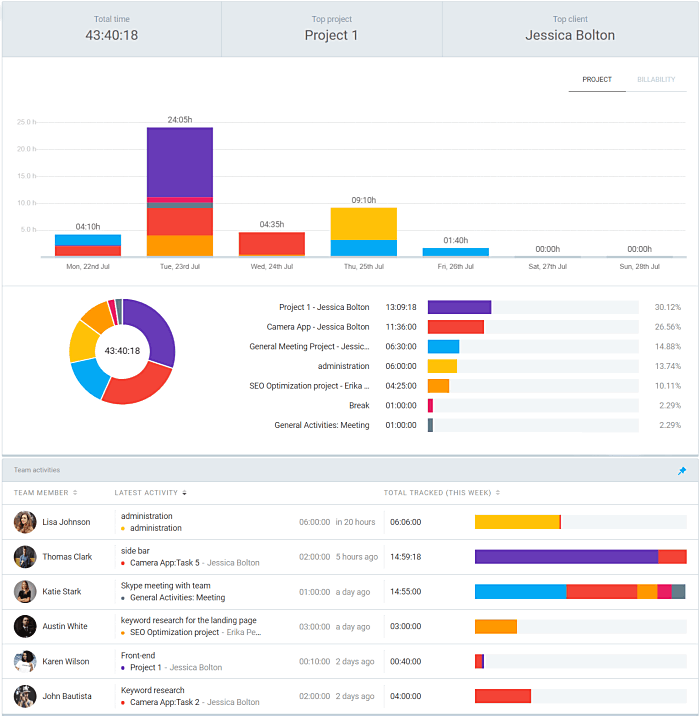
WHAT’S IT ABOUT?
Tracking time with a time tracker or employee hours tracker app means automating the entire employee tracking process.
The employees enter their time manually or track it as they work, and the system automatically calculates their daily, weekly, monthly, and yearly totals, as well as totals for custom time periods.
A traditional track employee hours app also offers the option to define hourly rates, and have earnings calculated automatically – with an option to visually distinguish between billable client time and non-billable time.
Additional options involve faster editing of time entries and various methods of ensuring compliance across all time tracking records after timesheet approval.
CONVENIENCE LEVEL: ★★★★★ 5/5
HOW TO DO IT?
Here’s how to use our free time tracking app and timesheet software Clockify to track employee hours:
Invite your employees to the employee tracking software.
Instruct them on how to track time in three easy ways:
- as they work
- manually
- a timesheet
1. Track time as you work:
- Write a description for the time entry
- Start the timer, select a project, mark this time as billable or leave it as non-billable
- For easier filtering and sorting, associate the time entry with a task and tag
- Once done with the activity, stop the timer
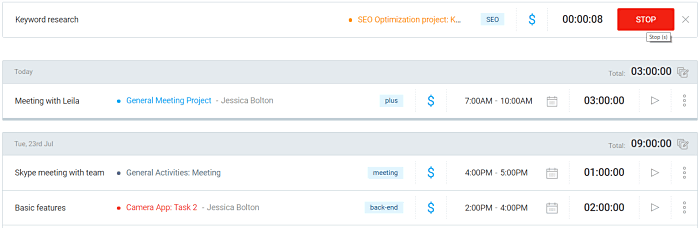
2. Add time manually:
- Write a description for the time entry
- Specify the start and end times, or simply type the number of hours and minutes
- Select a project, mark this time as billable or leave it as non-billable, and associate it with a task and tag
- Add the activity
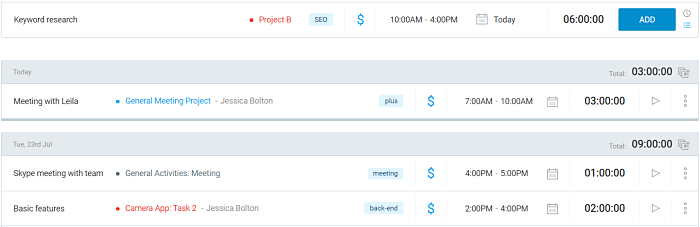
3. Add time in a timesheet:
- Go to the timesheet page and select a week
- Add your projects to the table
- Enter the time you spent on each project per day
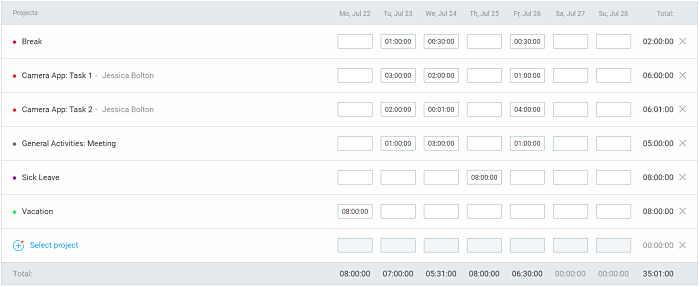
Once done, the employees don’t have to do anything – you as their supervisor need only to log in to your admin account and view their tracked time, earnings, as well as analyze and otherwise manage their results in reports.
For example, to only view billable time, go to a Detailed, Summary, or Weekly report, select the time period, select “Billable” time, and filter – you’ll see total billable time and earnings at any time.
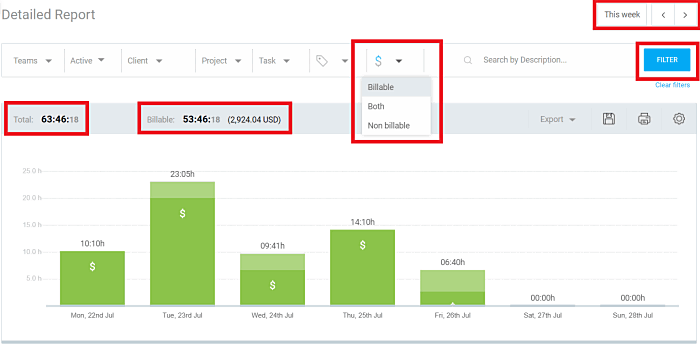
You can also view who is currently engaged in their work – simply, go to the Dashboard team view and watch the timer tick for people whose work is “in progress”.
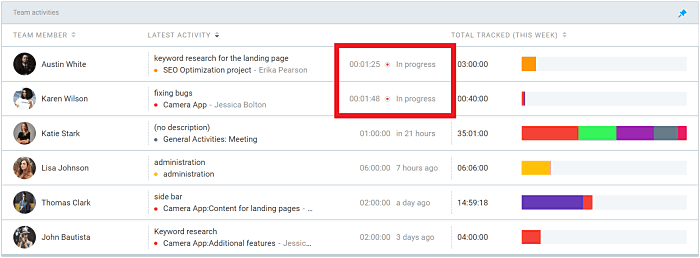
Invite your employees to one workspace or assign them with different workspaces, based on their departments.
Then, invite the employees to their projects and assign them with tasks, so they can track time on them as instructed.
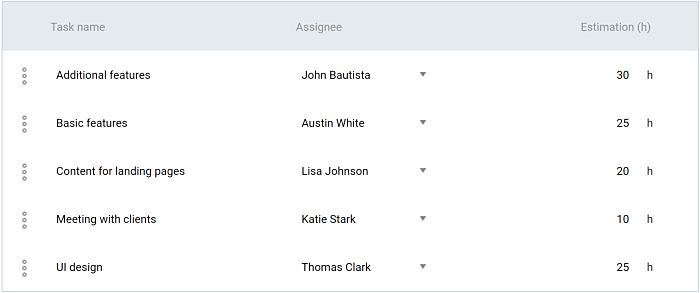
You can create as many projects (and clients), tasks, tags, and add as many users as you want, for free.
You can also define 4 different types of hourly rates and have all employee hours calculated automatically according to the right hourly rate.
Your employees can then track and add their work hours across multiple devices and on more than 100 most popular business apps.
In the end, if you want to make sure employees don’t change their work hours after payroll has already been processed, use the timesheet lock option.
This option locks all the time entries added before a certain date.
For a similar effect, use the automatic lock option and have the time entries automatically lock after a certain time period.

✅ PROS OF THIS METHOD
- Completely automated method – employees log in to track or add time and you log in to analyze and export their timesheets
- You can easily track and keep a record of the time spent on breaks, sick leave, or paid time off – simply create the project with the name and have the employees add time for it when needed.
- Also works as a mobile attendance system if the employees can use it on their mobile devices
- You distinguish between billable client time and non-billable activities such as meetings and inbox management
- You can see what tasks the employees worked on during the logged time, and for how long
❌ CONS OF THIS METHOD
- Depending on the keep track of employee hours app you choose, it may take more time to train employees to use it properly
- Some track employee hours apps aren’t available for iOS and Android, so employees can’t log time while on the go
💡Clockify pro tip
For further reading, check out other guides on tracking work hours and handling payroll:
→ How to calculate billable hours
→ Free payroll hours calculator
Conclusion
Adding time in a timesheet template, Excel timesheet with formulas or timesheet calculator are suitable methods for tracking employee hours – but, they can only take you so far.
These methods are often time-consuming, require a lot of emailing and paperwork, and none is suitable for keeping clean and organized data records.
On the other hand, an employee hours app digitalizes the entire process, from entering time to approving it for payroll – and all data is securely stored within the app.
Furthermore, you as the owner and the admin of your workspace will always have access to the time tracked by your employees, even for time added a year ago or for work that is still in progress.
In the end, the precise data you collect will ensure your company stays compliant to government rules and regulations, while your employees always get paid correctly and on time – resulting in happy employees and a well oiled, successful business.